Want to automatically send handwritten mail to your most valuable customers?
With LettrLabs + Shopify, you can set up an automated campaign in minutes—no code, no stress.
This guide walks you through setting up a VIP automation, but you can follow the same steps for any audience segment.
✅ Step 1: Navigate to the Automations Tab
From your LettrLabs dashboard:
- Go to the “Automations” tab
- Click “Create New Automation”
- Select “Shopify” as your source

🔗 Step 2: Connect Your Shopify Store
- If you haven’t already, LettrLabs will prompt you to connect your Shopify store
- Follow the simple login flow to authorize access
- Once connected, your store data will sync automatically
✏️ Step 3: Name Your Automation
- Give your automation a clear name (e.g., VIP Loyalty Mailer)
- This helps you stay organized—especially when running multiple campaigns
✉️ Step 4: Select a Handwritten Template
- Choose from your saved templates or create a new one
- If you haven’t created a template yet:
Go to the Templates tab or watch our How to Create a Template video
🎯 Step 5: Choose Your Segment (e.g., VIP Customers)
LettrLabs provides prebuilt filters to make segmentation easy.
- For this example, select the VIP filter
- You’ll see a default definition:
Customers with more than 1 order totaling $300+ in the last 365 days
- You can edit these filters to match your custom VIP criteria

💌 Step 6: Set Campaign Preferences
- Postage Type: Choose what kind of postage you’d like to use
- Monthly Send Limit: Optional—set a cap (e.g., 5,000 pieces/month) to manage budget
- Audience Preview: View the estimated number of recipients based on your filters
💾 Step 7: Save and Activate
- Save your automation—it’ll appear in testing mode on your dashboard
- When ready to launch, simply switch the toggle to “Active”
- Your campaign will run continuously until you choose to pause or update it

🎉 You’re Done!
Your Shopify automation is now live—targeting VIPs (or any segment) with thoughtful, personalized handwritten mail that drives retention and loyalty.
Need help designing a standout template? Want help defining your segments?
Contact our team and we’ll walk you through it.






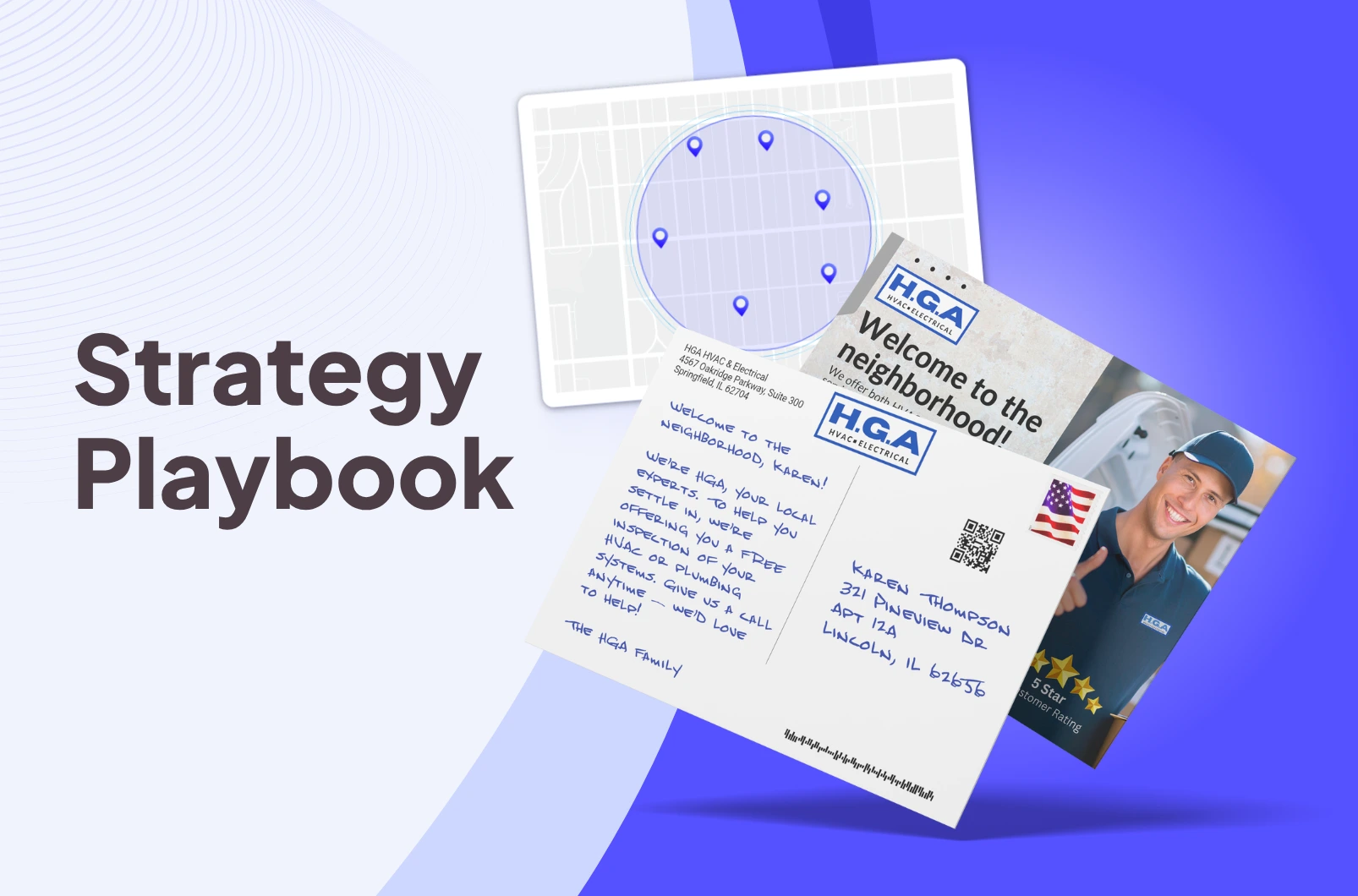
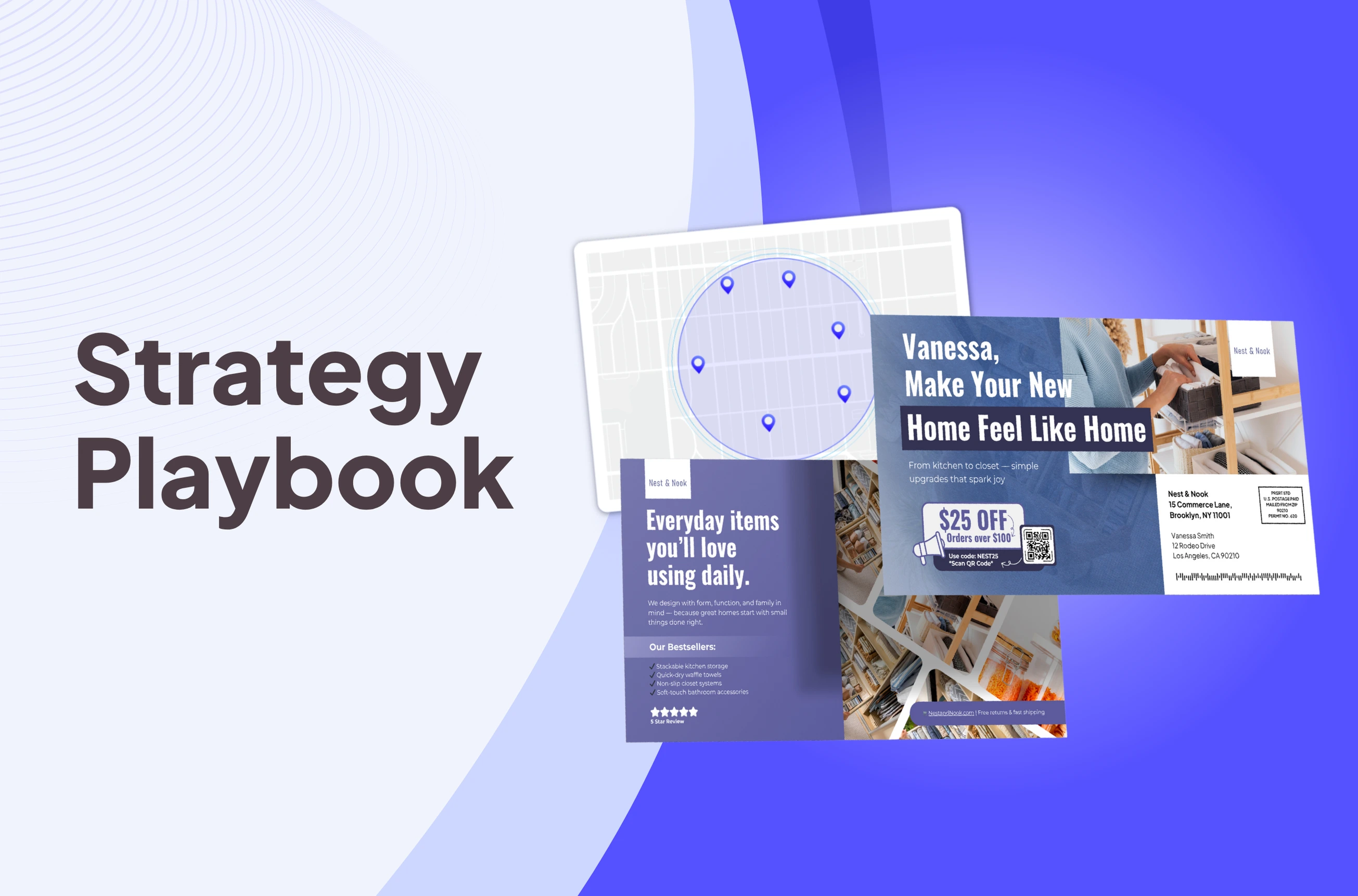
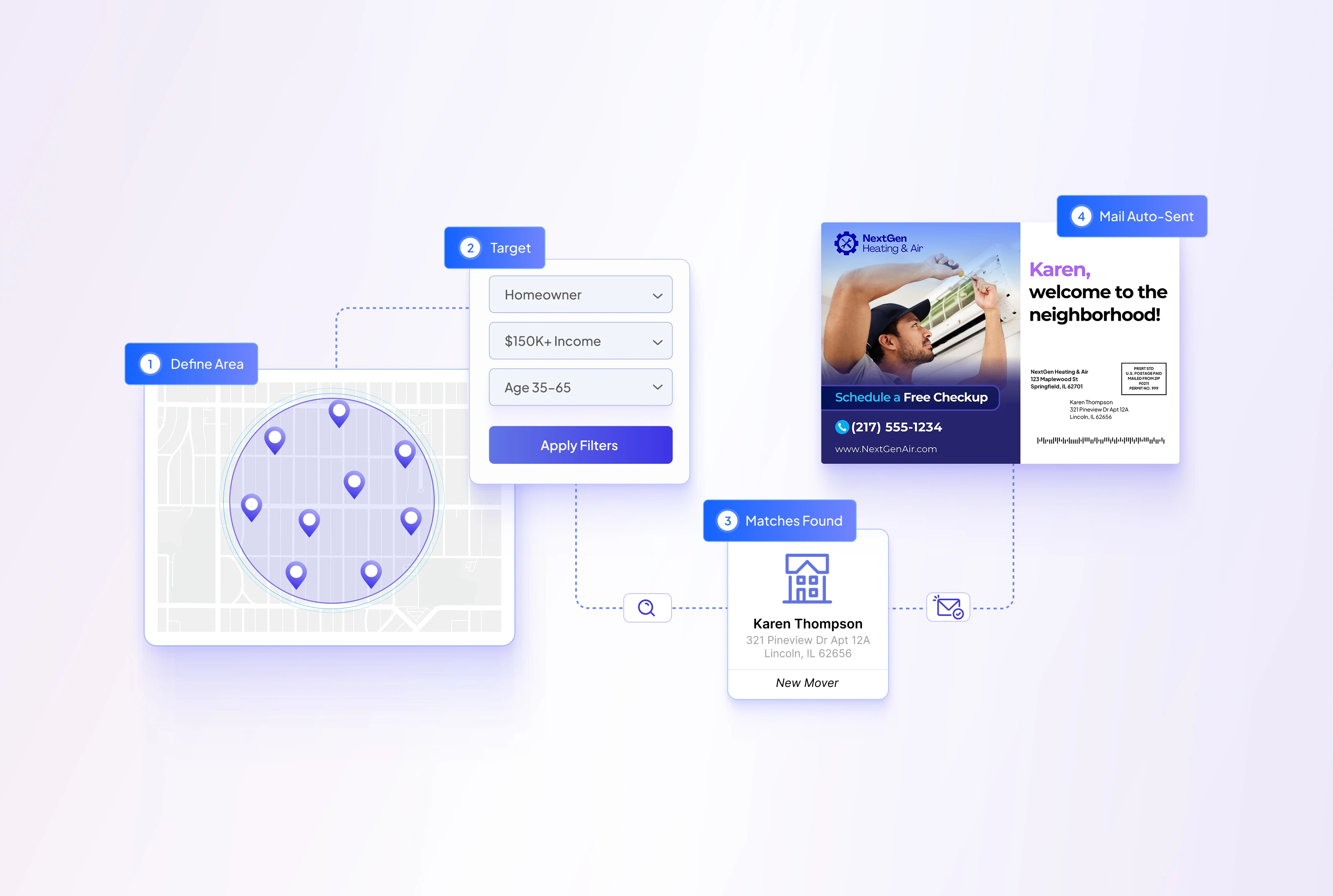
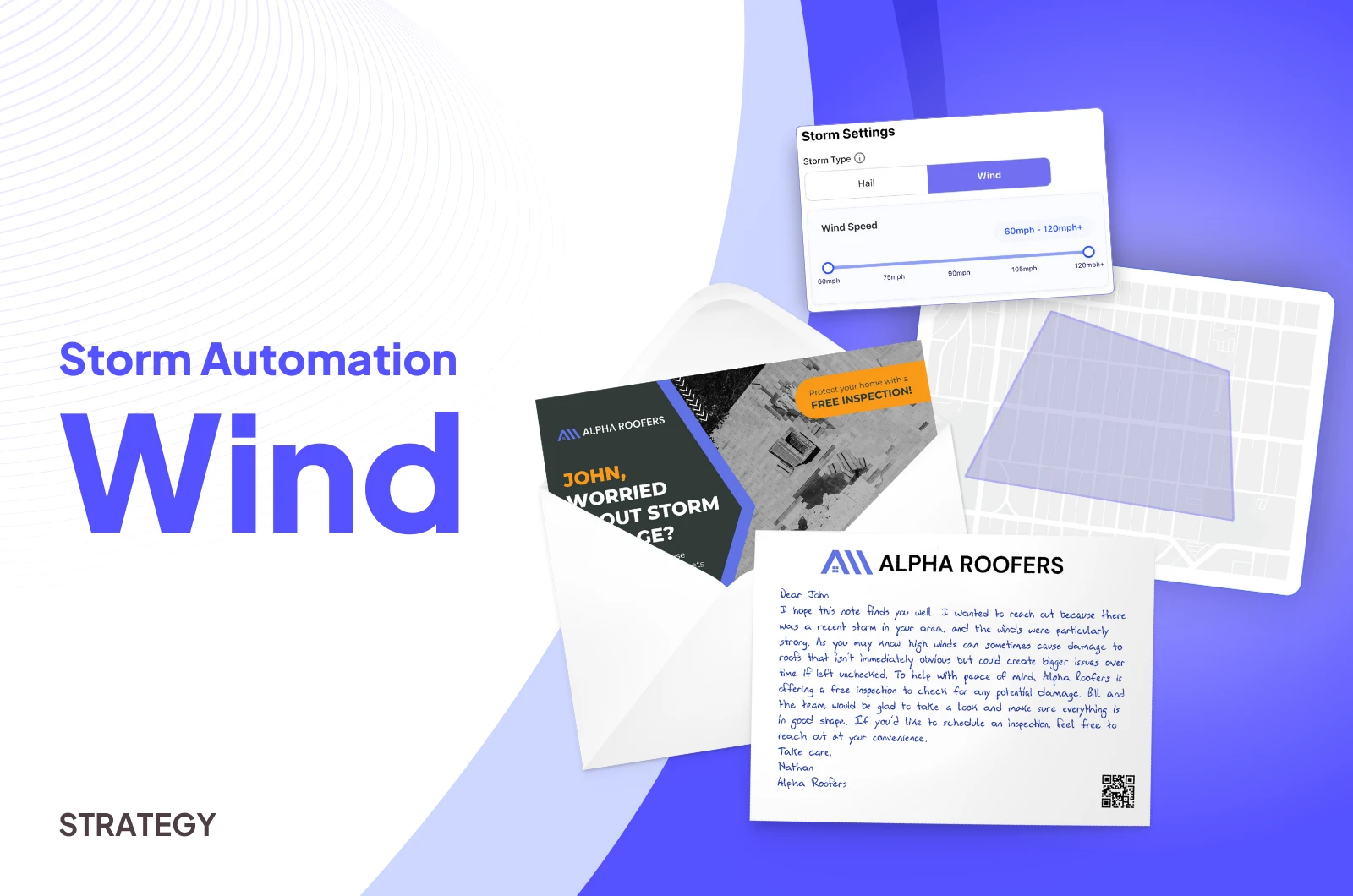
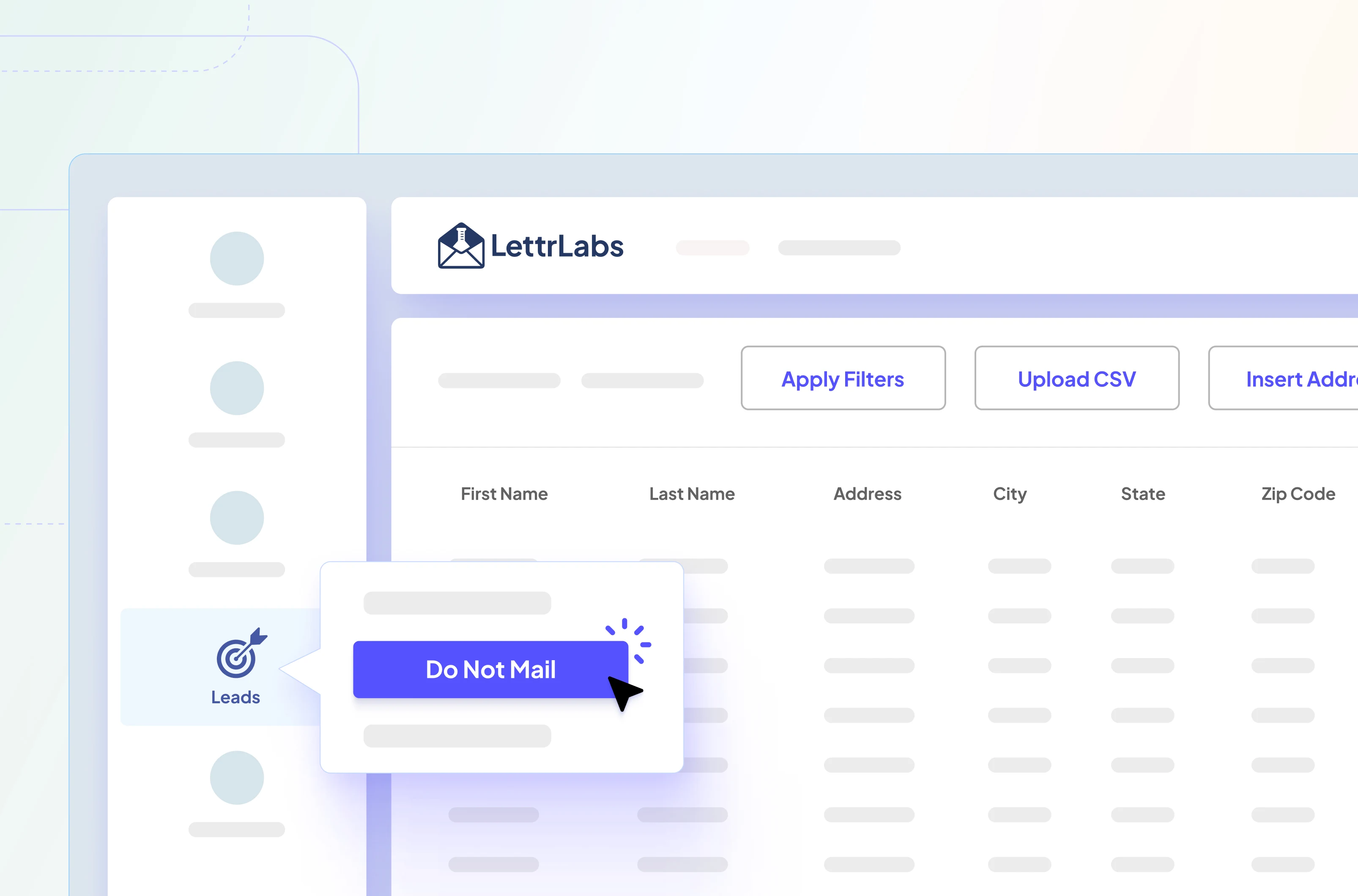
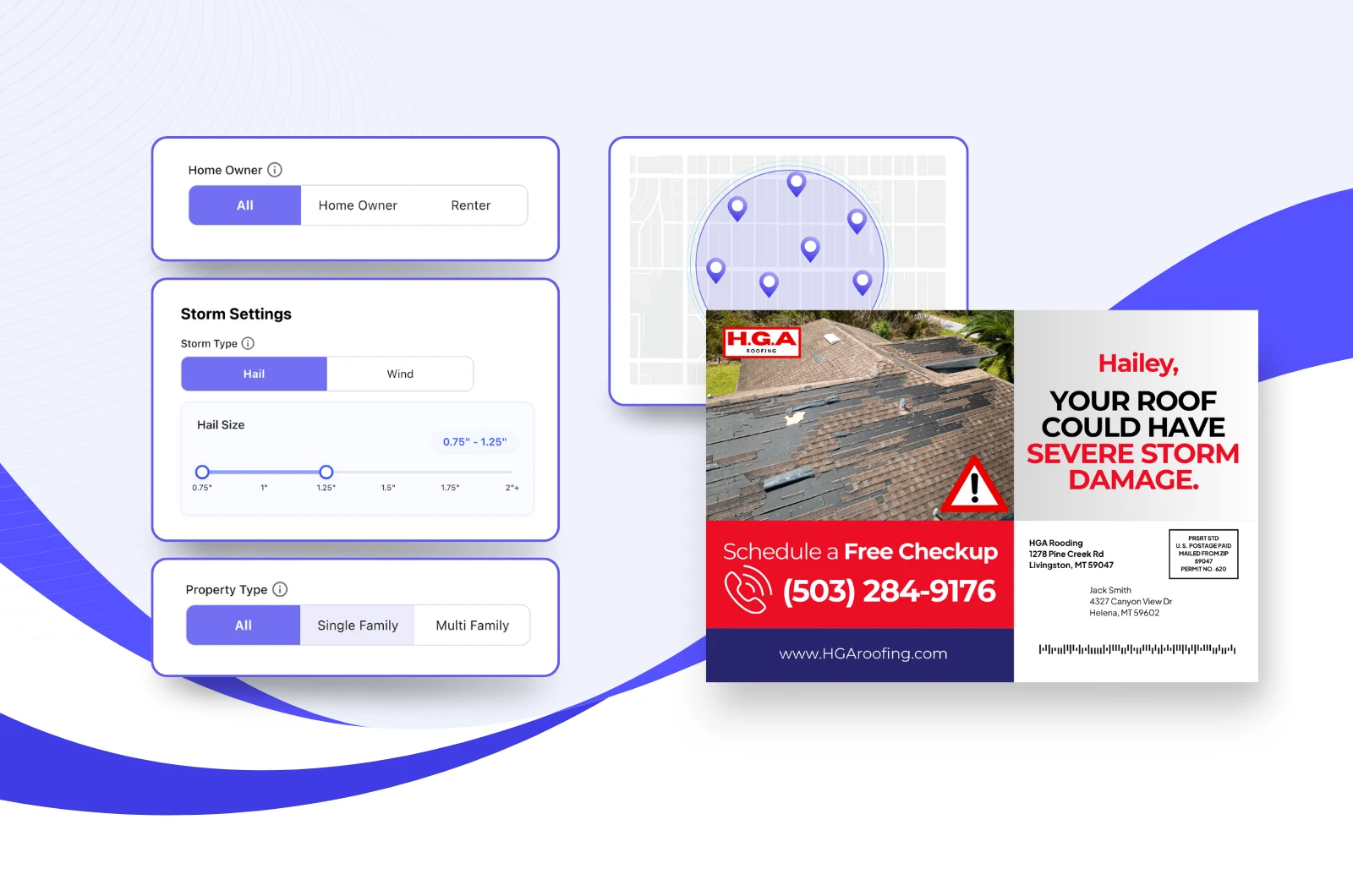

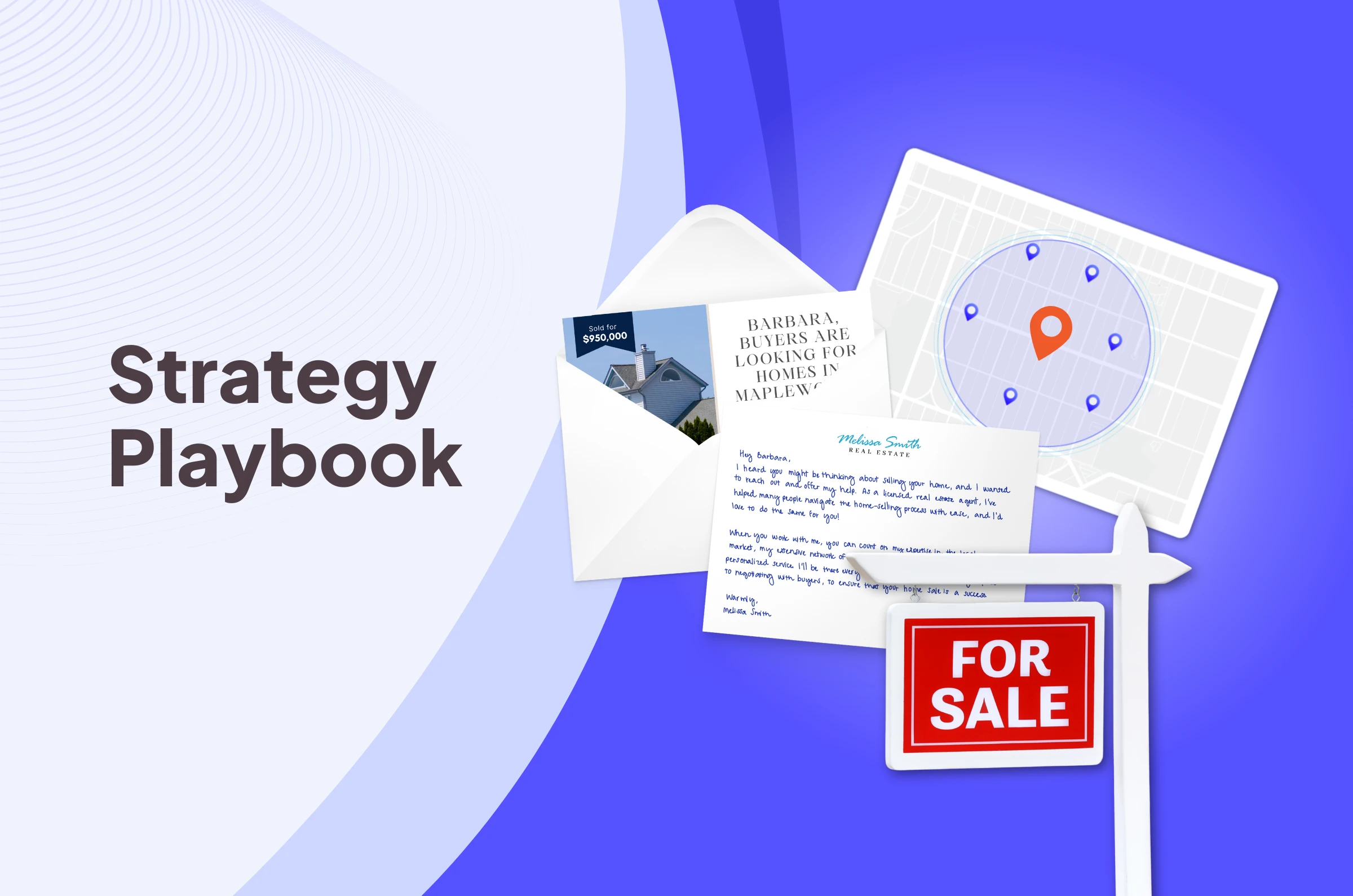
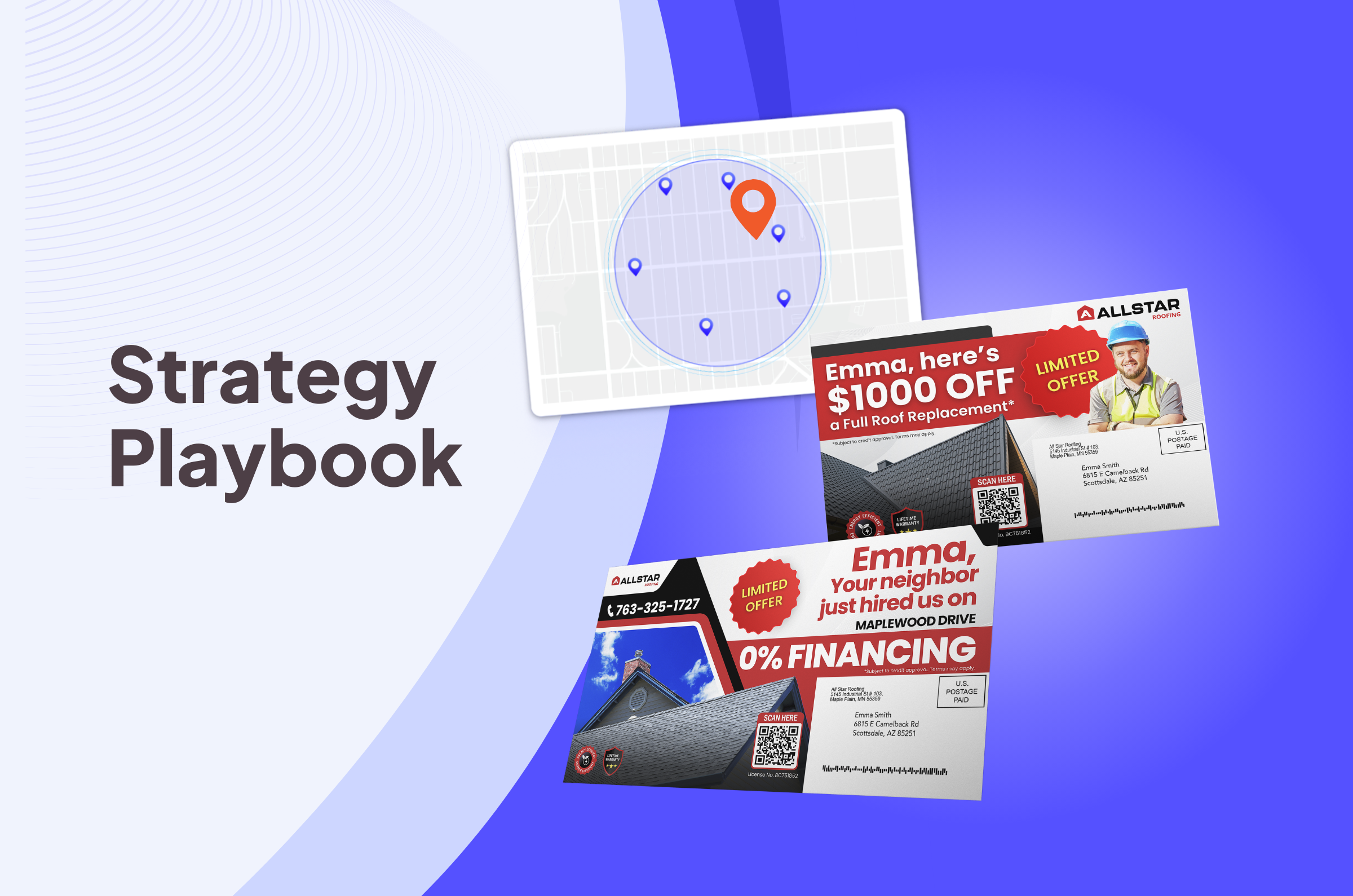
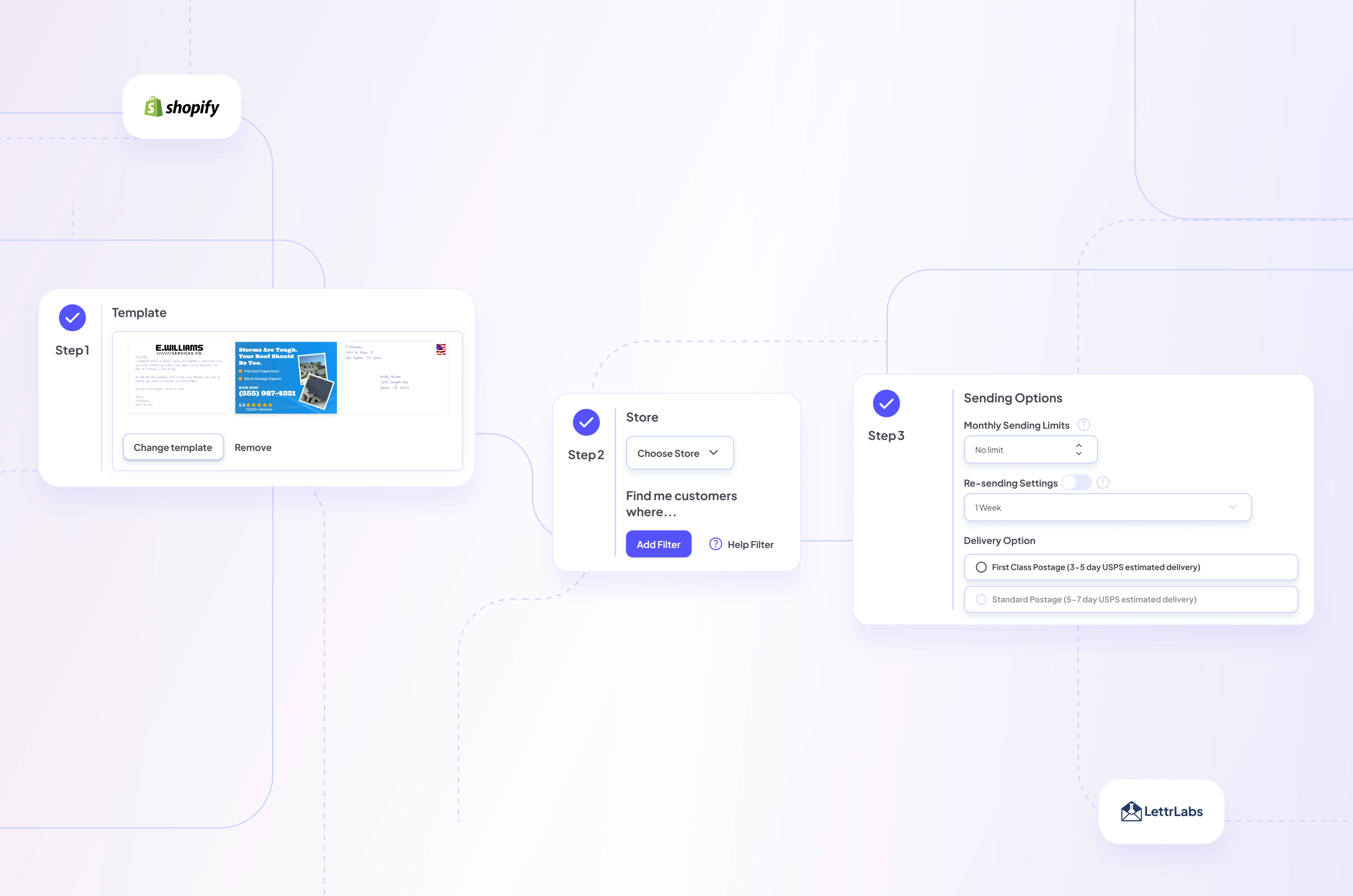
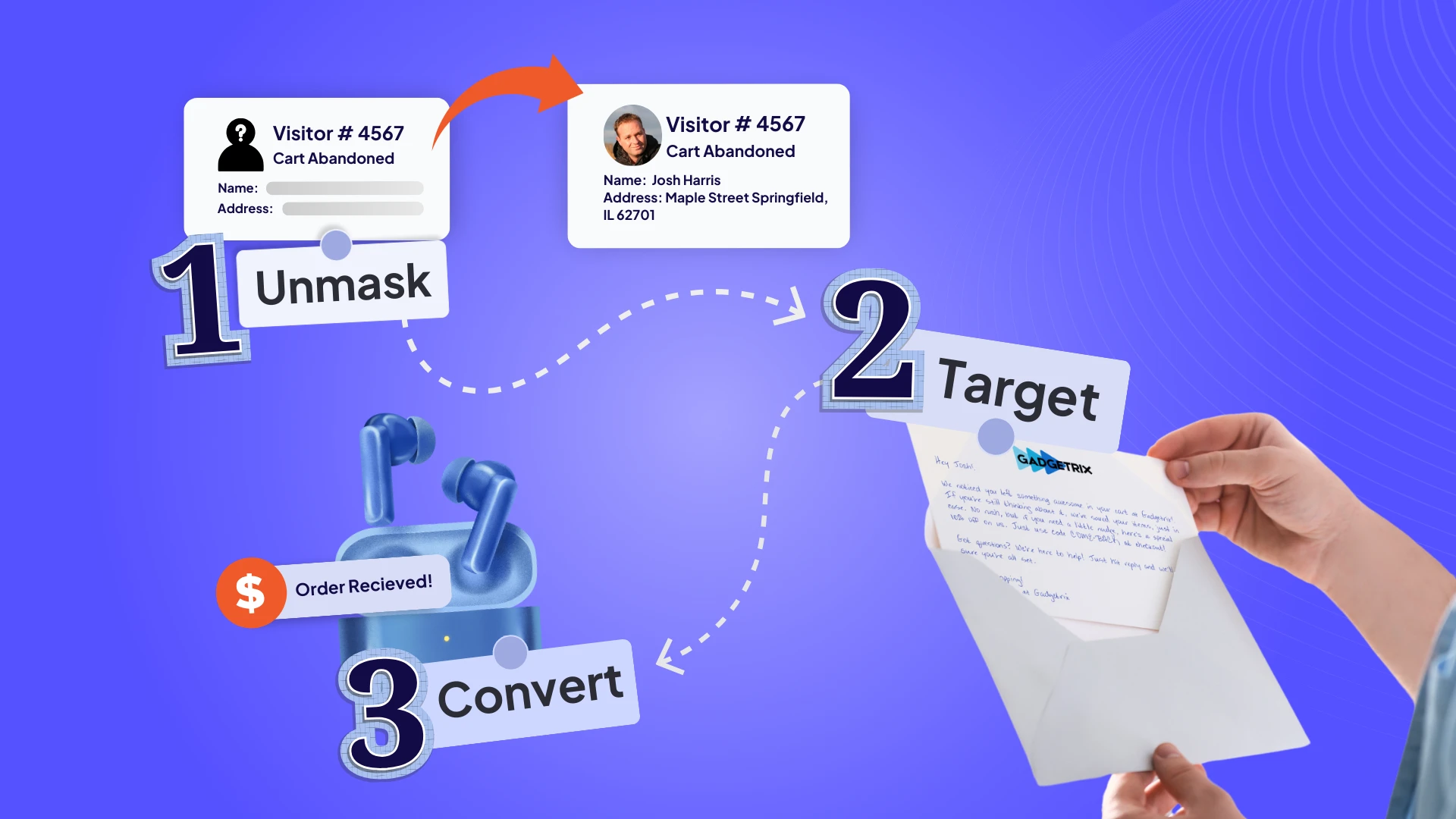
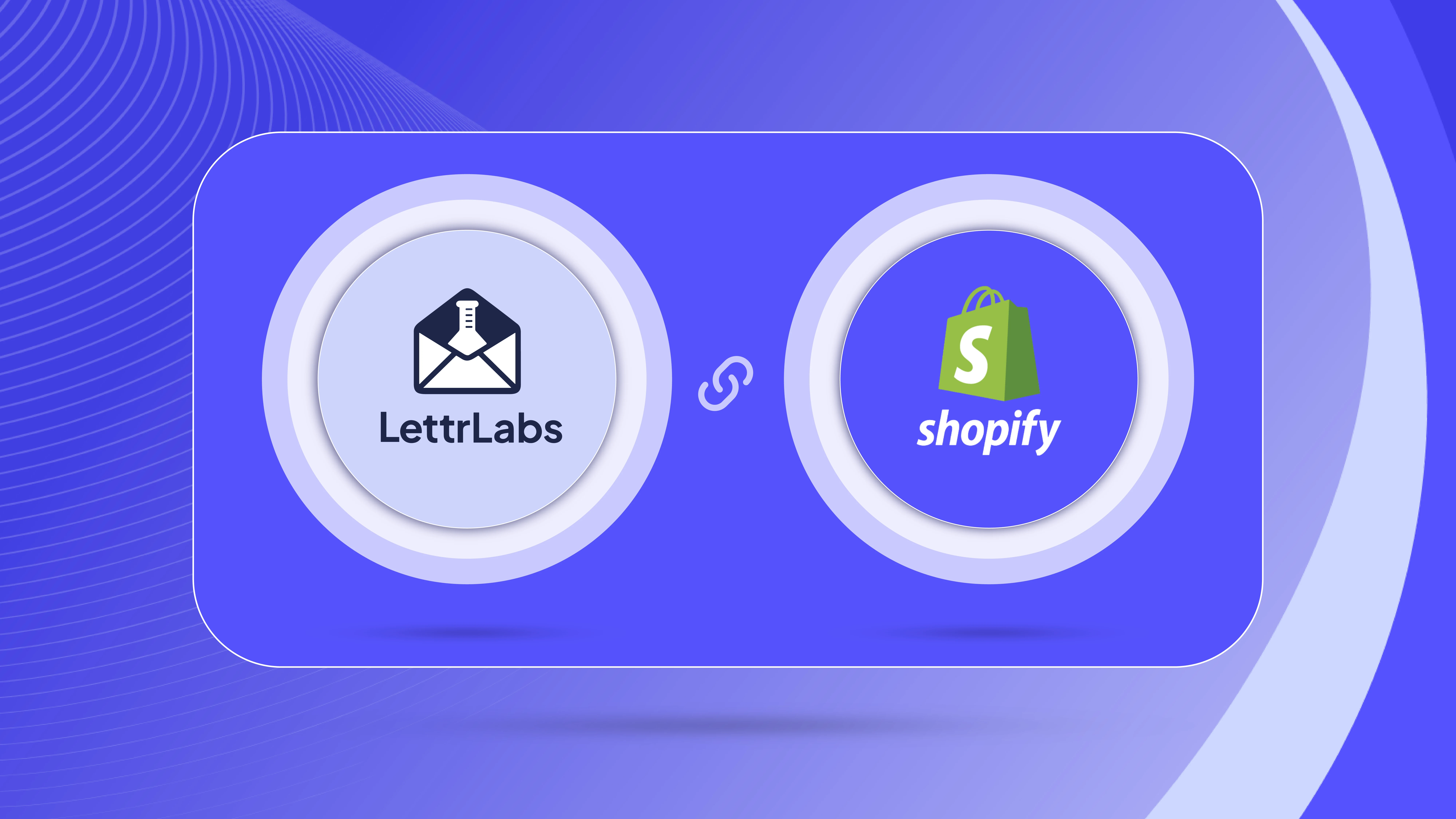
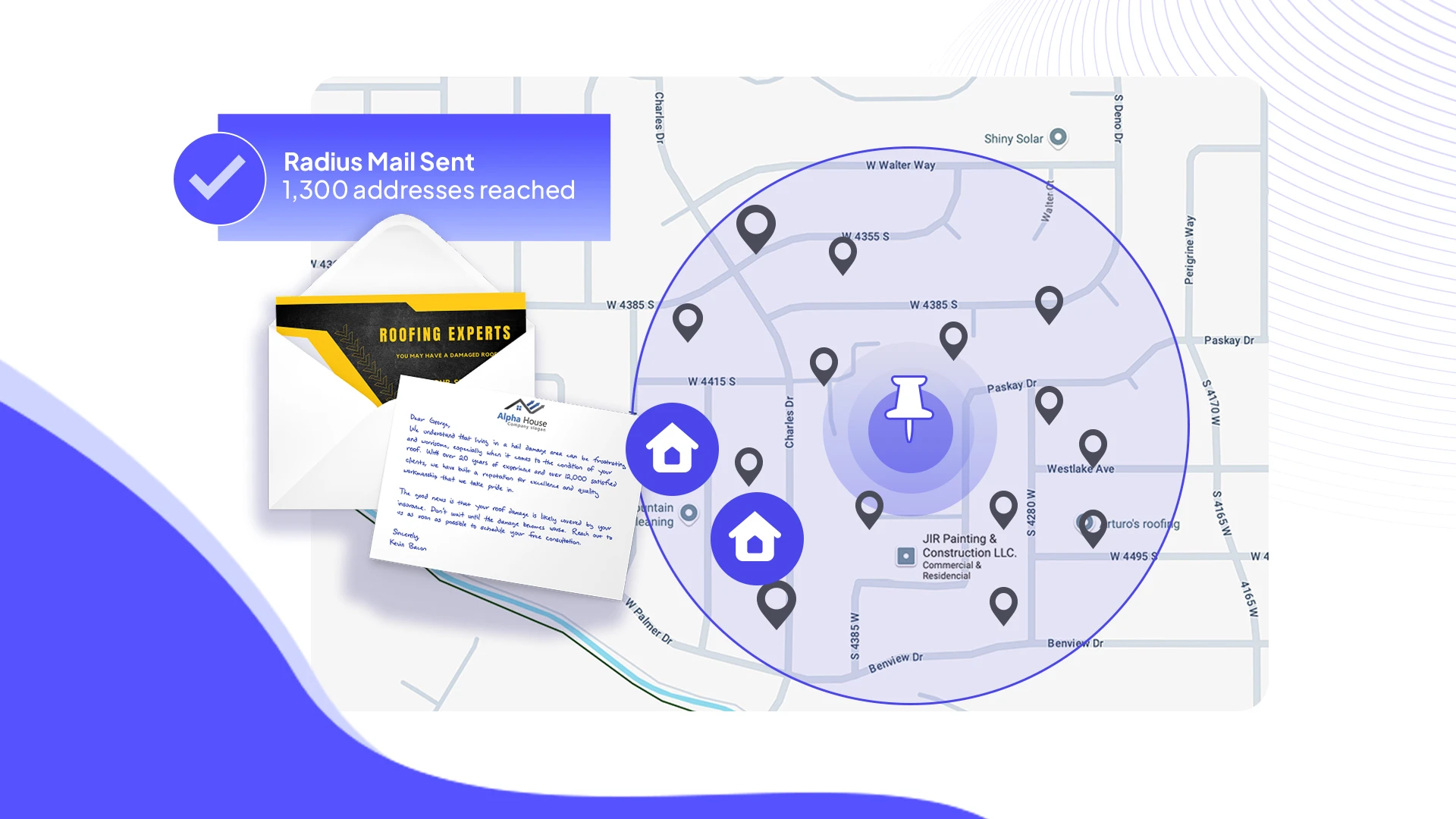
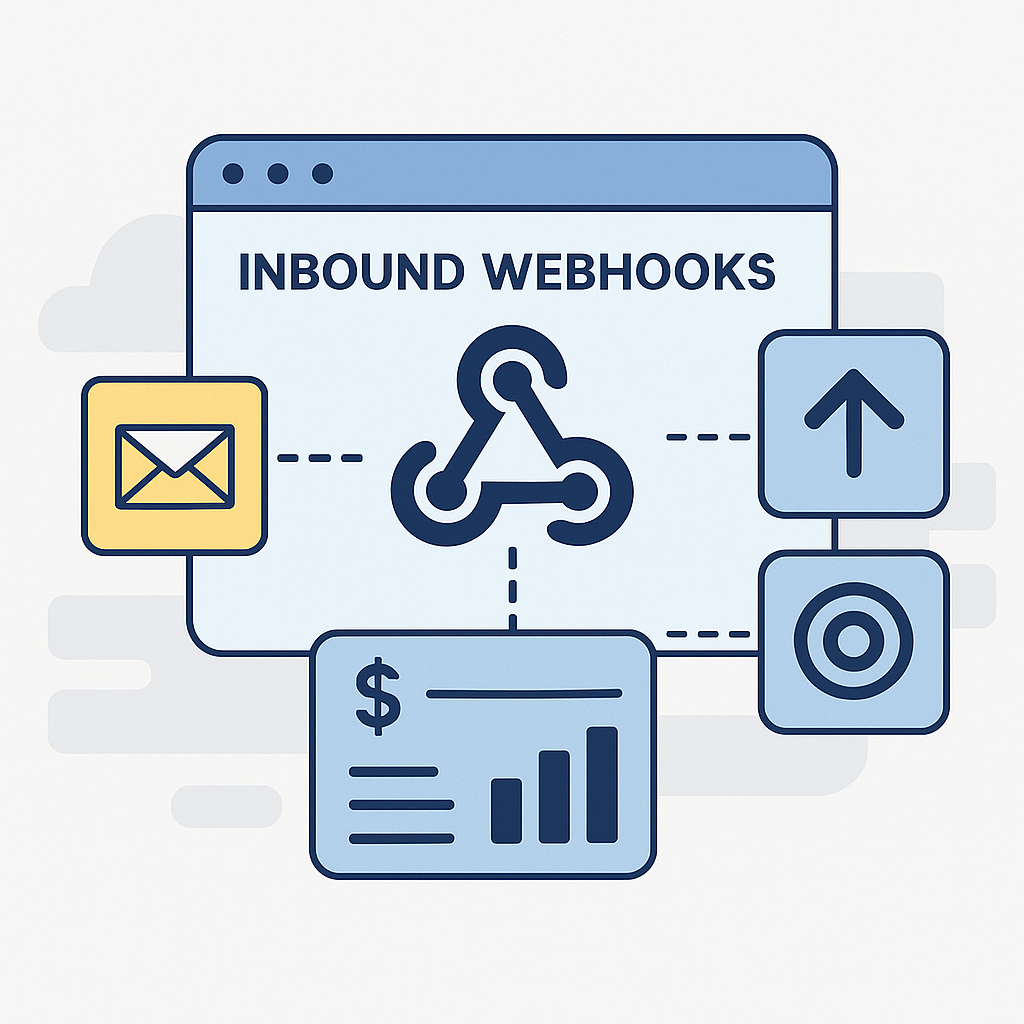











.png)





