What is Radius Mail?
Radius Mail is LettrLabs’ smarter take on neighborhood mailing. It lets you send handwritten or printed mail to households near a specific address—without needing a full mailing list.
By anchoring your message around a "pin address" (like a home you serviced or a listing you just posted), you build trust with neighbors through proximity, social proof, and personalization.
Example: “We just finished a job at 123 N Jefferson St.” feels personal—because it's true. Paired with a handwritten message, this approach consistently drives higher response rates.
Who Is Radius Mail For?
Radius Mail is built for businesses that serve specific neighborhoods or local areas—especially when proximity matters. It's a perfect fit for:
- 🧰 Home Services – HVAC, landscaping, roofing, plumbing, pest control
- 🏘️ Real Estate – Agents, brokers, teams looking to farm listings
- 🛍️ Ecommerce – Brands with geographic hotspots or local clusters
- 🏥 Local Clinics – Dentists, chiropractors, medspas, and more
- 🍽️ Retail & Restaurants – Businesses looking to drive foot traffic
- 💛 Nonprofits & Community Orgs – Churches, schools, local outreach
💡 If your customers live near each other, Radius Mail helps you reach their neighbors—while your brand is still fresh in their minds.
Why Radius Mail Works
- 🧭 Geographic Relevance: Your mail lands near where you just worked or sold.
- 👀 Social Proof: Mentioning a real neighbor builds trust instantly.
- ✍️ Personalization: Handwritten cards + location-based relevance = standout message.
- 📬 No List Required: Just drop a pin—we’ll find the right nearby homes to target.
💡 Compared to EDDM: Radius Mail offers more precision, personalization, and automation—without the paperwork.
How Radius Mail Works
- You provide a pin address — a real home or business you've serviced.
- LettrLabs finds 25+ nearby homes around that pin (you can increase this number).
- You select a mailer template — handwritten or printed.
- We print, handwrite, address, and send via USPS (Standard or First Class).
- You track everything from your dashboard — including delivery confirmation.
Step-by-Step: Setting Up a Radius Mail Campaign
By the end of this quick guide, you’ll know exactly how to launch a Radius Mail campaign that targets local homes around a specific address—with handwritten personalization, smart filters, and delivery tracking built in.
🚀 Getting Started
To begin, head to your LettrLabs dashboard and click Orders in the left-hand menu.
From there, select Radius Mail, then hit the New Radius Mail button in the upper-right corner.
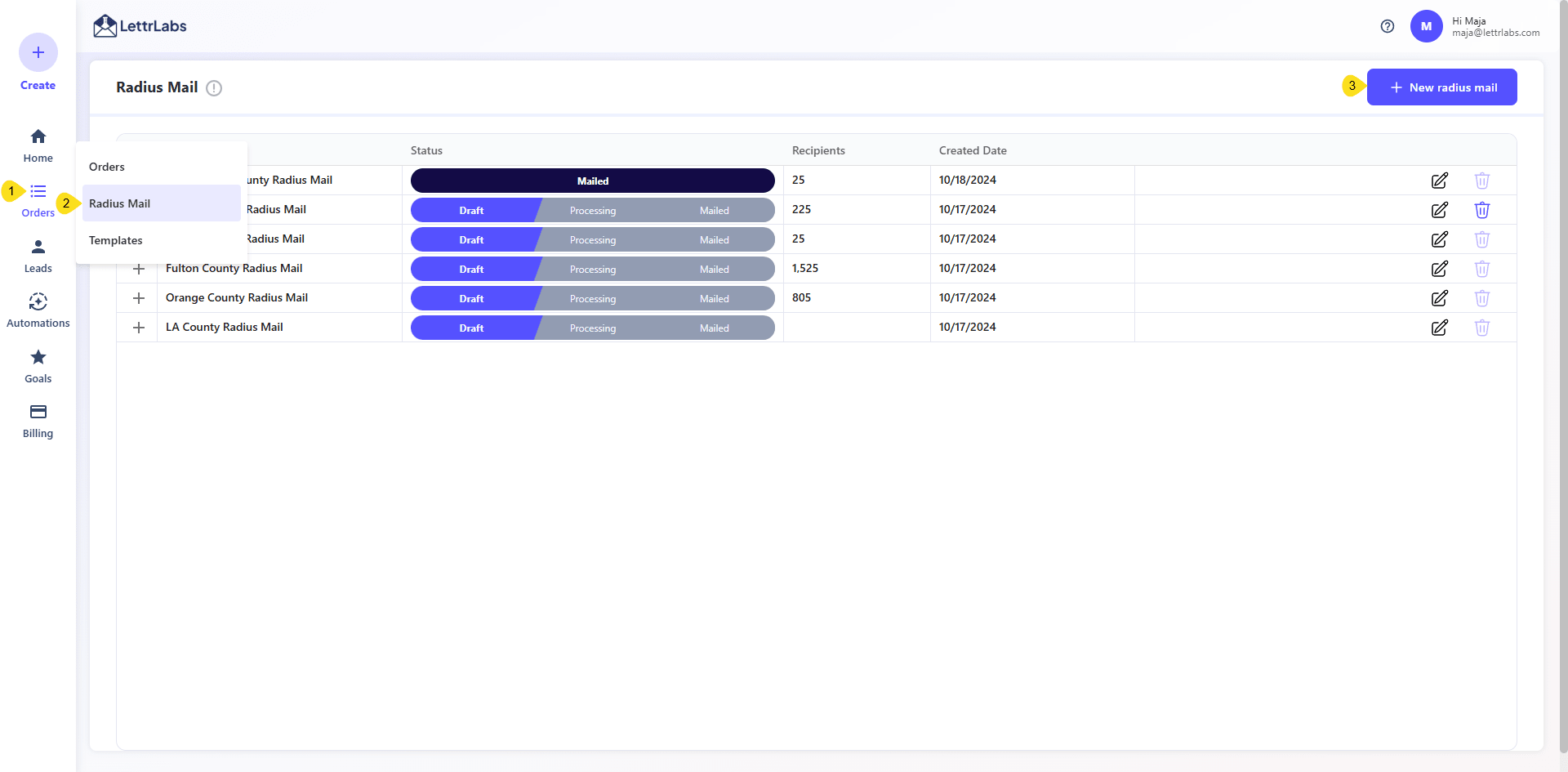
Once inside the Radius Mail builder, just follow the steps below to complete your setup. ⬇️
Step 1: Choose a Mailer Template
- Select a pre-built postcard or card template.
- Templates can be customized with your branding and message.
- For handwritten cards, make sure your message is under 500 characters.
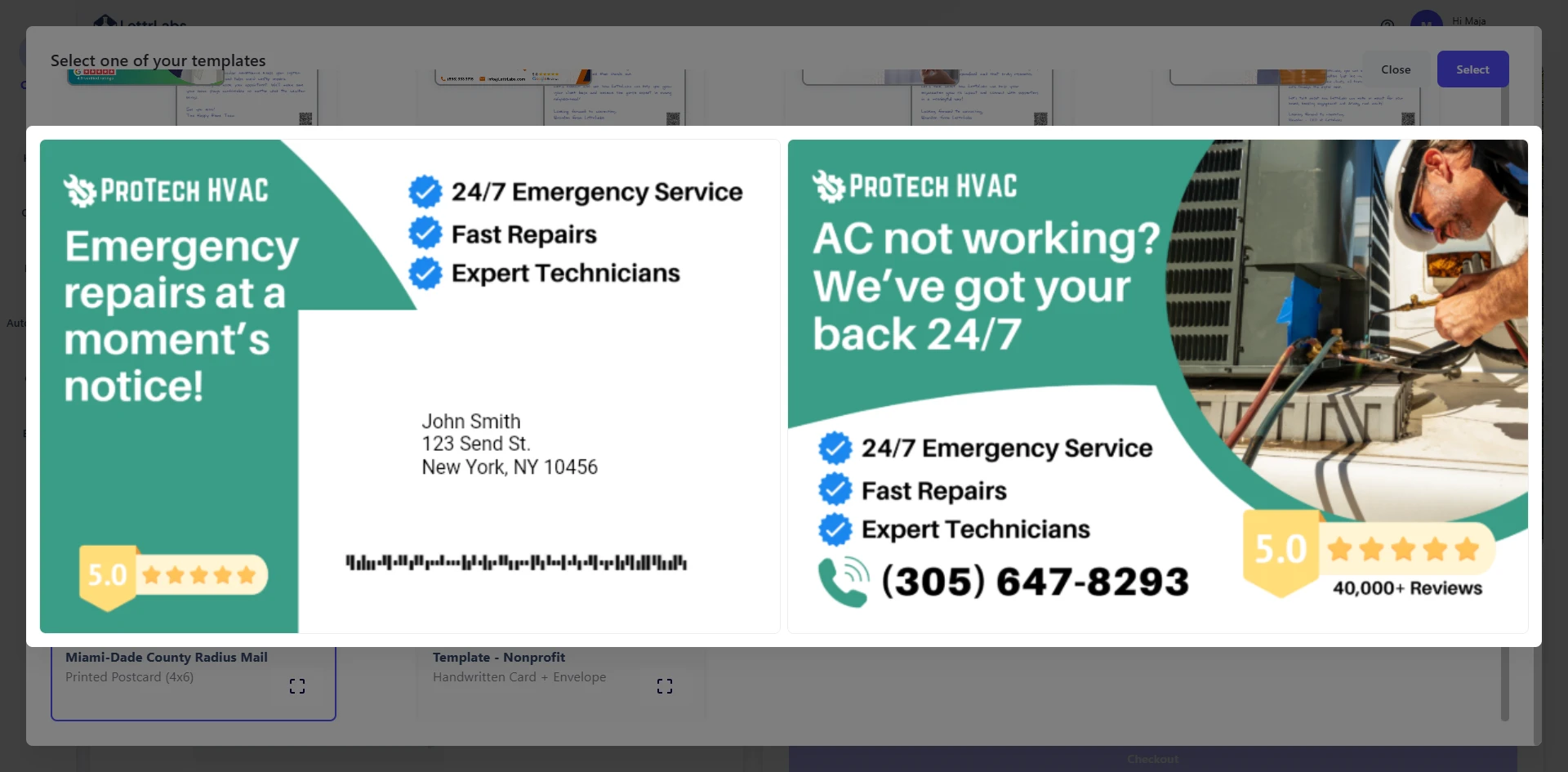
💡 Need help with templates? See our guide on using templates ›
Step 2: Add a Pin Address (or Upload a List)
- This is the location we’ll build your mailing radius around—like a job site, customer home, or listing.To add a pin:
- Type the full address into the field
- Click the Add Address button on the right
- Hit Save
- A single address
- Multiple addresses manually
- Or upload a CSV file with multiple pins
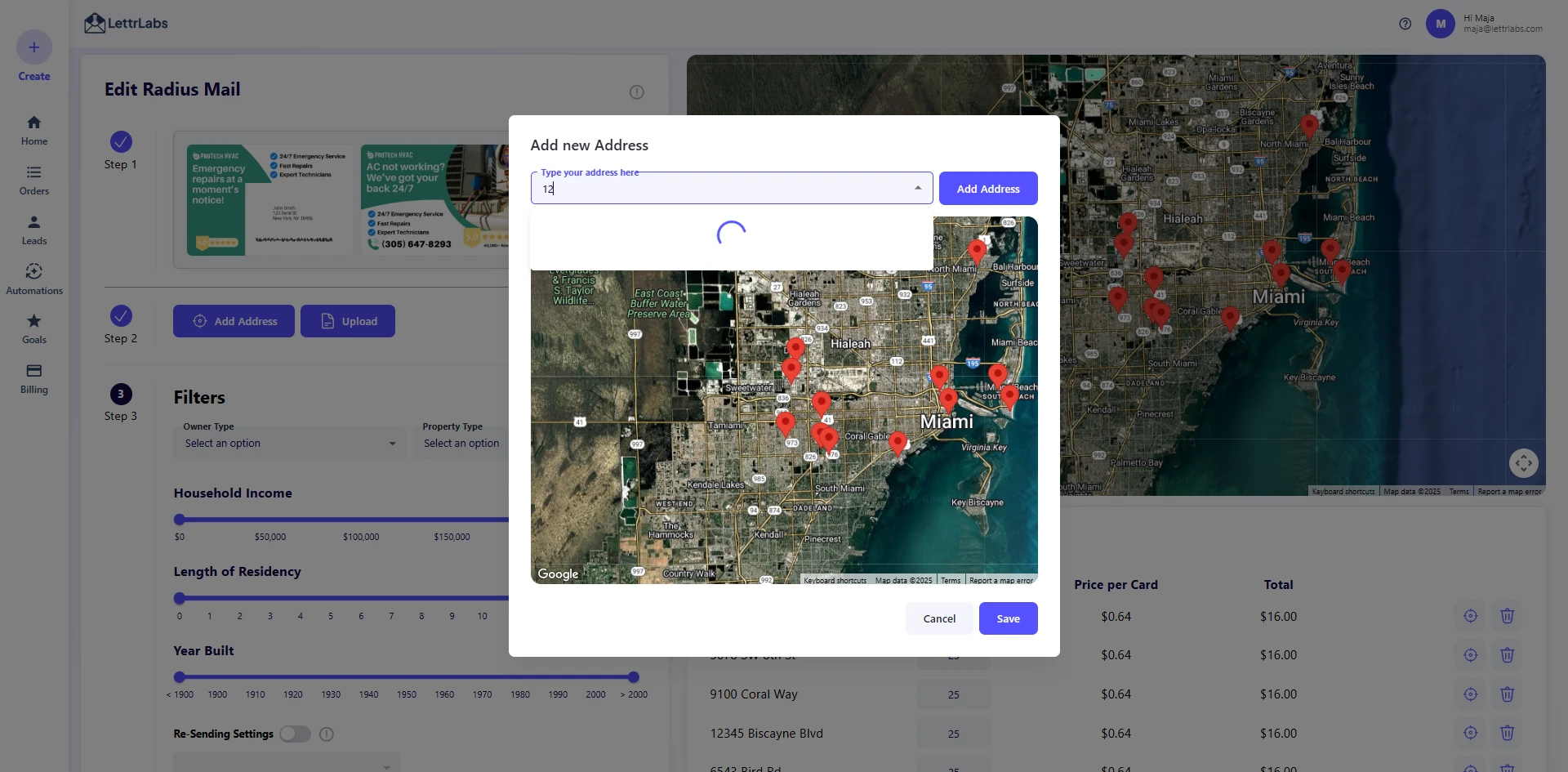
Each pin will trigger its own radius.
Step 3: Apply Optional Filters (Advanced Targeting)
Available filters:
- Household Income (Min/Max)
- Owner vs Renter
- Property Type (Single-family, Multifamily)
- Length of Residency (Min/Max, in years)
- Year Home Was Built (Min/Max)
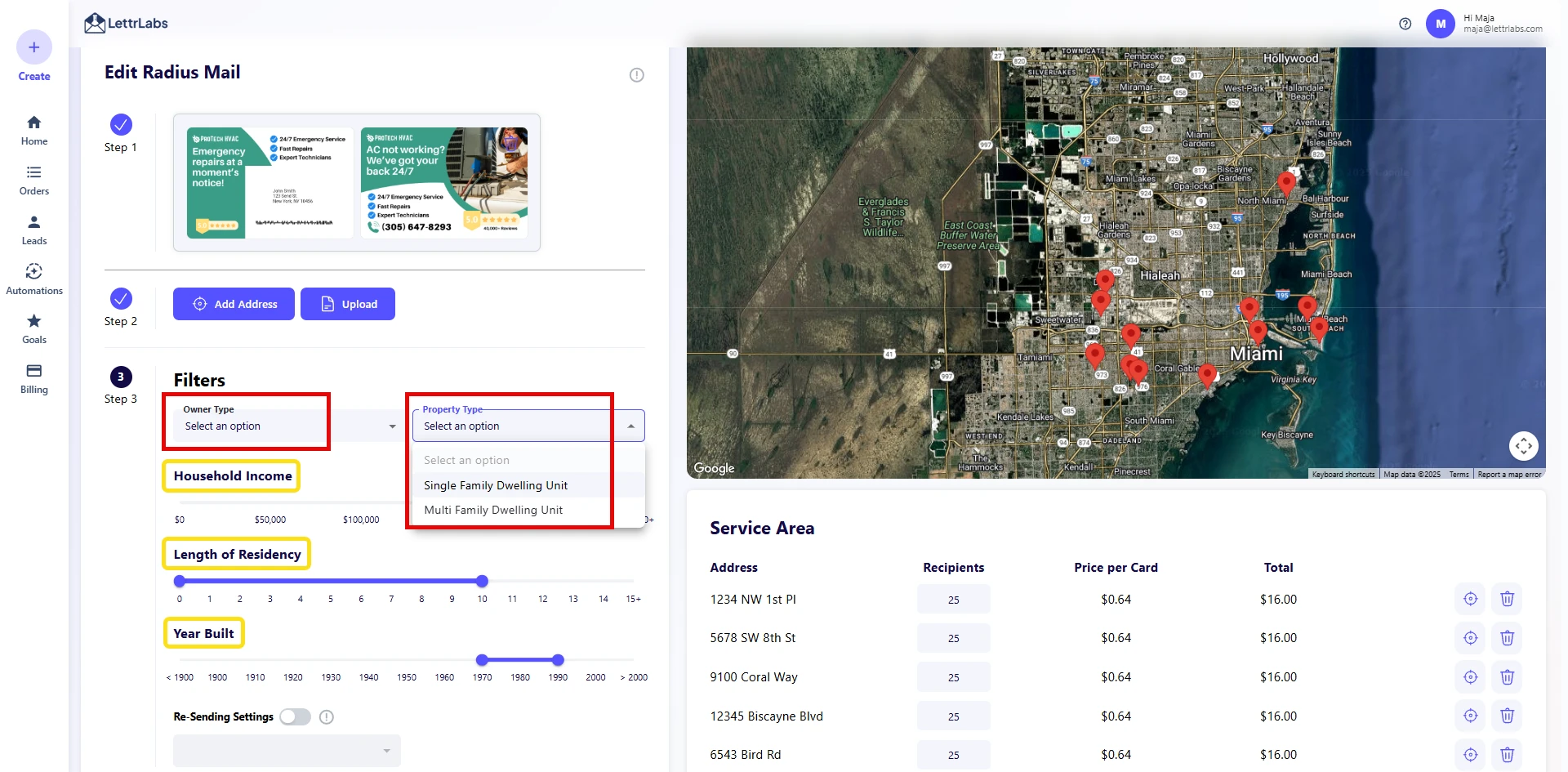
💡 Pro Tip – When (and When Not) to Use Filters
✅ Use filters if:
- You’re targeting homeowners only
- You want to exclude rentals or multi-units
- You have a specific demographic in mind
🚫 Avoid filters if:
- Your campaign depends on hyper-local trust (e.g., “We just worked next door”)
- You want guaranteed homes on the same street or block
Filters can improve targeting but may push recipients outside the immediate neighborhood. If your message relies on proximity, skip them for best results.
Step 4: Review & Checkout
Under the Service Area section, you’ll see a list of pin addresses, number of recipients per pin, price per card, and total cost.
From here:
- Double-check your card quantity and cost
- Give your campaign a name
- Click Checkout
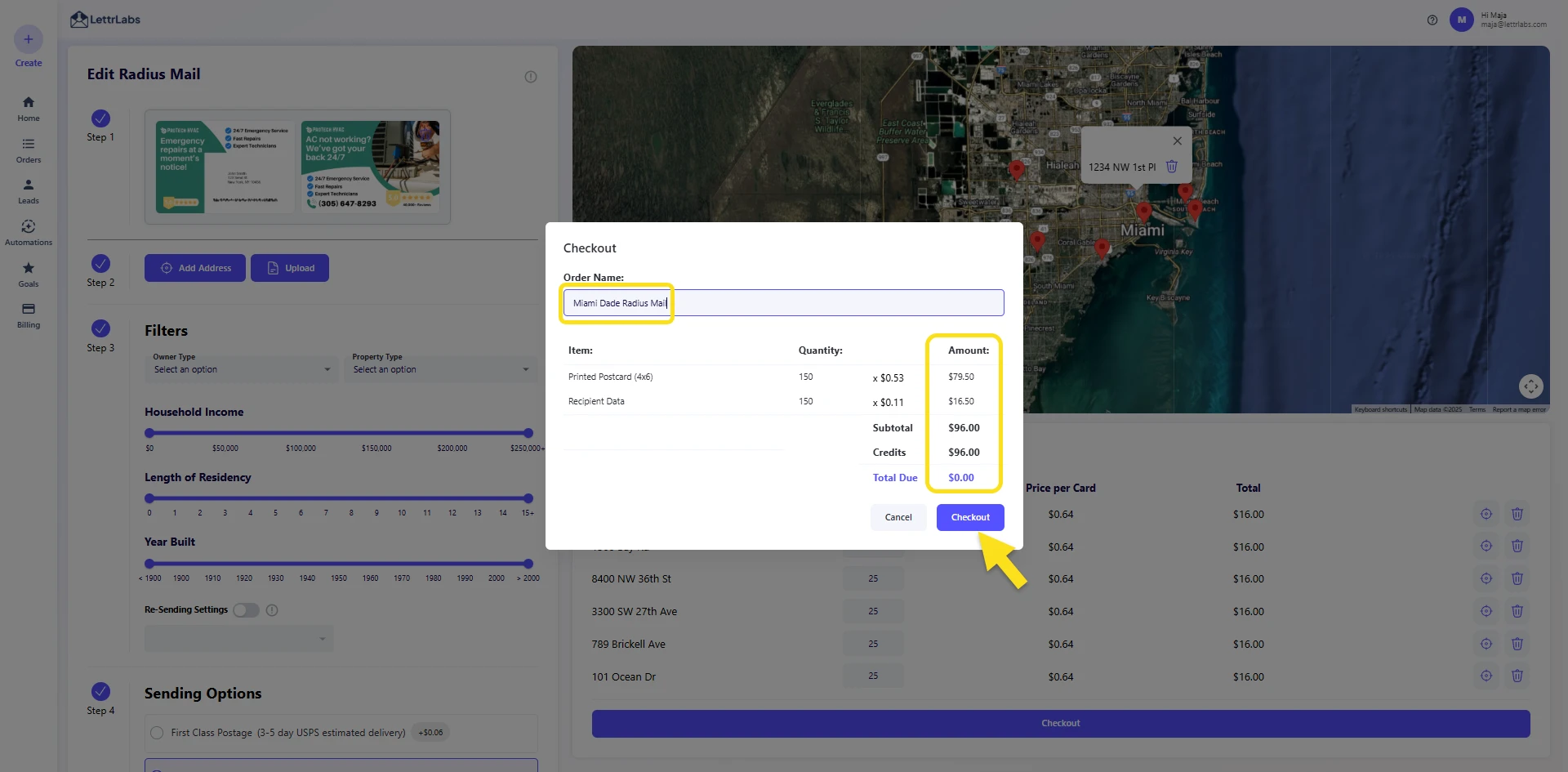
LettrLabs will handle printing, postage, and delivery tracking.
✅ Want to dive in and set up your own campaign?
Start Your Radius Mail Campaign ›
Ideal Use Cases
🧰 Home Services
- Mention that you're working “right down the street”
- Book more jobs while your trucks are still visible in the neighborhood
🏘️ Real Estate
- Promote listings to neighbors before or after a sale
- Farm specific neighborhoods after closings to generate referrals
🛍️ Ecommerce
- Target geographic clusters of past buyers
- Reach similar households in key ZIPs during peak seasons
How to Trigger Radius Mail Automatically
You can integrate Radius Mail with your workflow using:
- Zapier (e.g., after job completed in Jobber or Housecall Pro)
- Open API (for developers or CRM integration)
- Webhooks (MVP support now, UI coming soon)
- Native Integrations (coming soon: Acculynx, ServiceTitan, Gorgias, etc.)
📌 Webhook documentation available upon request.
Want Help Setting This Up?
Need a hand? Book a quick walkthrough with our team and we’ll show you exactly how to launch your first Radius Mail campaign step-by-step.


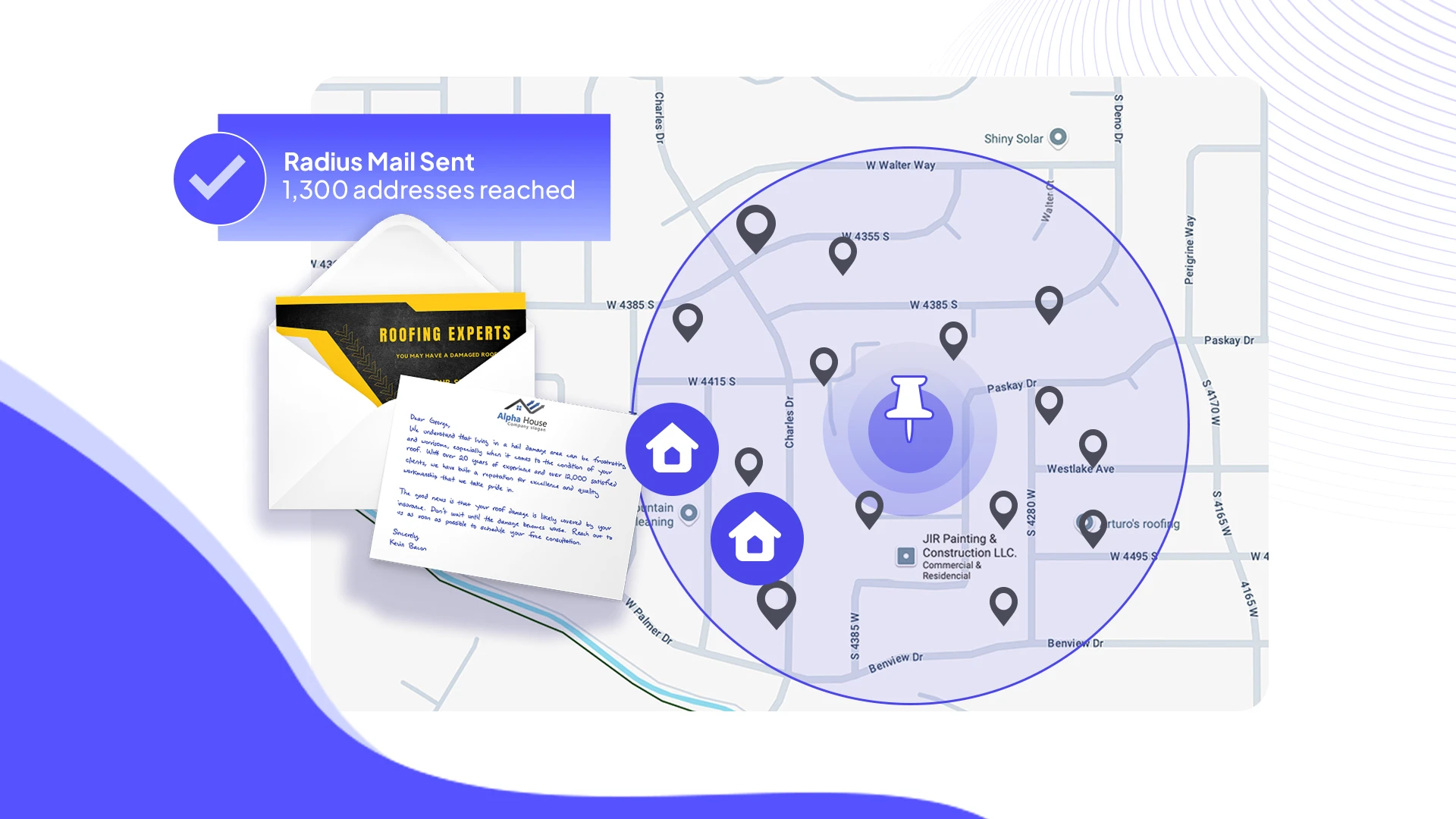



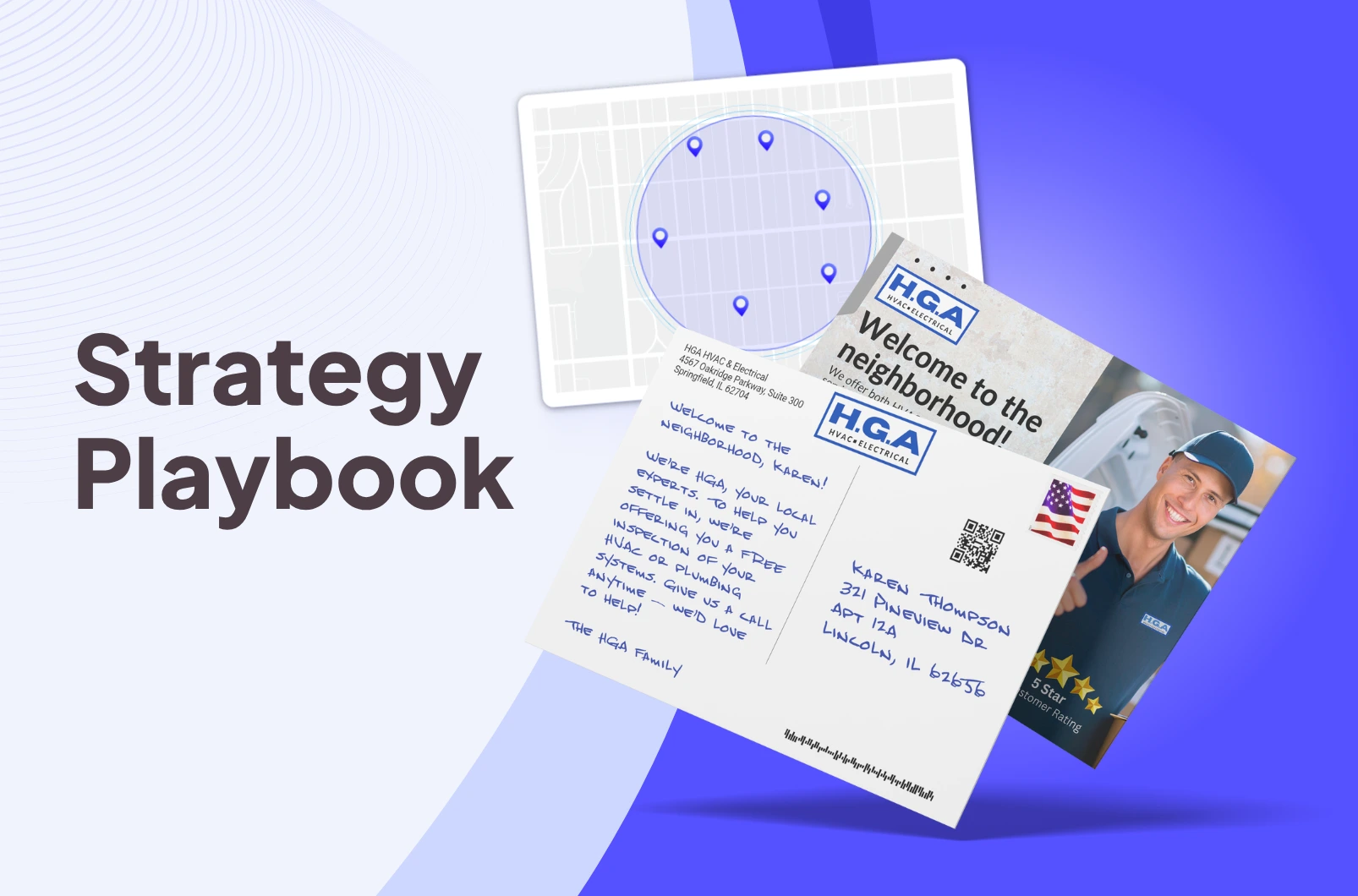
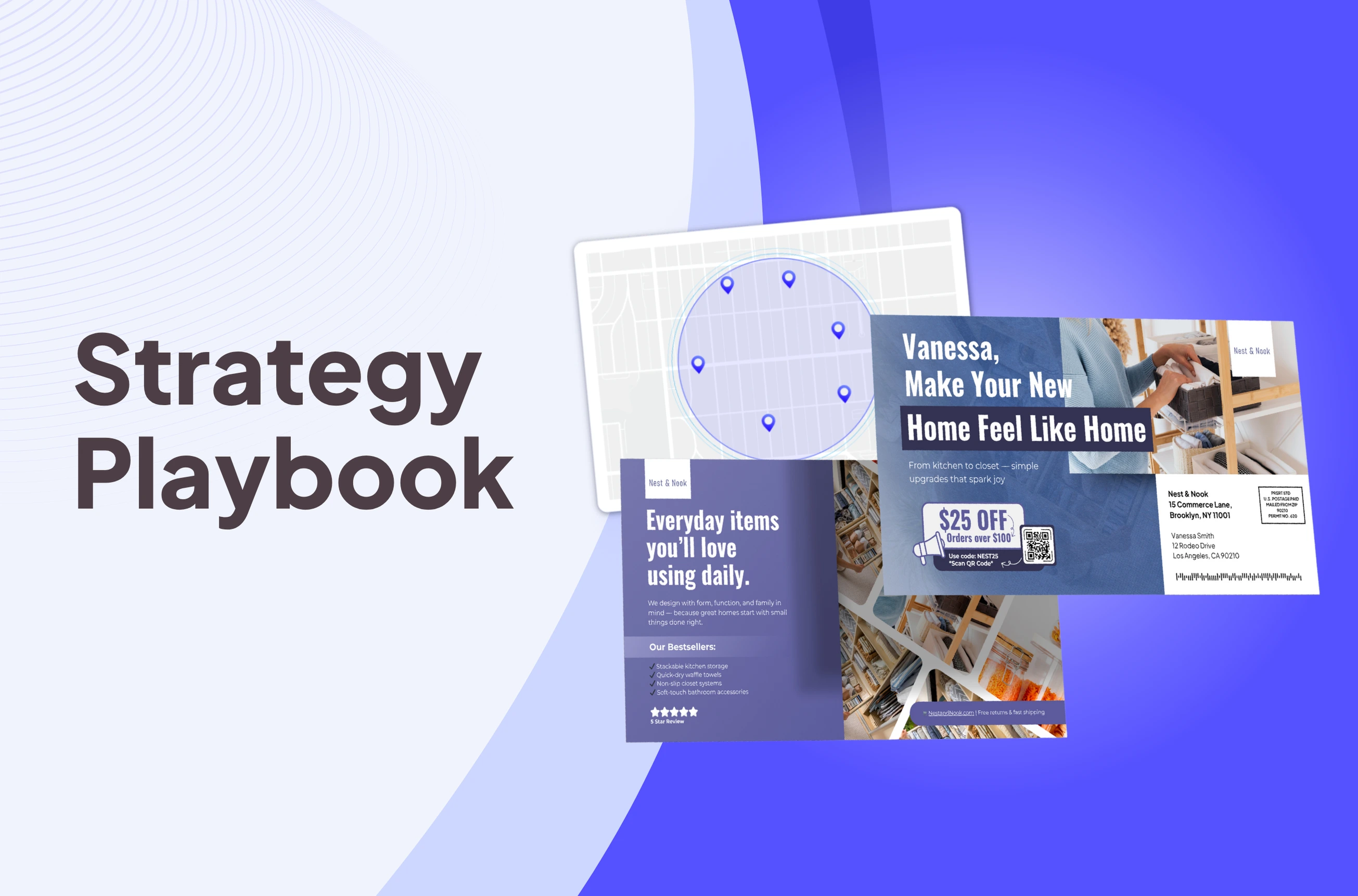
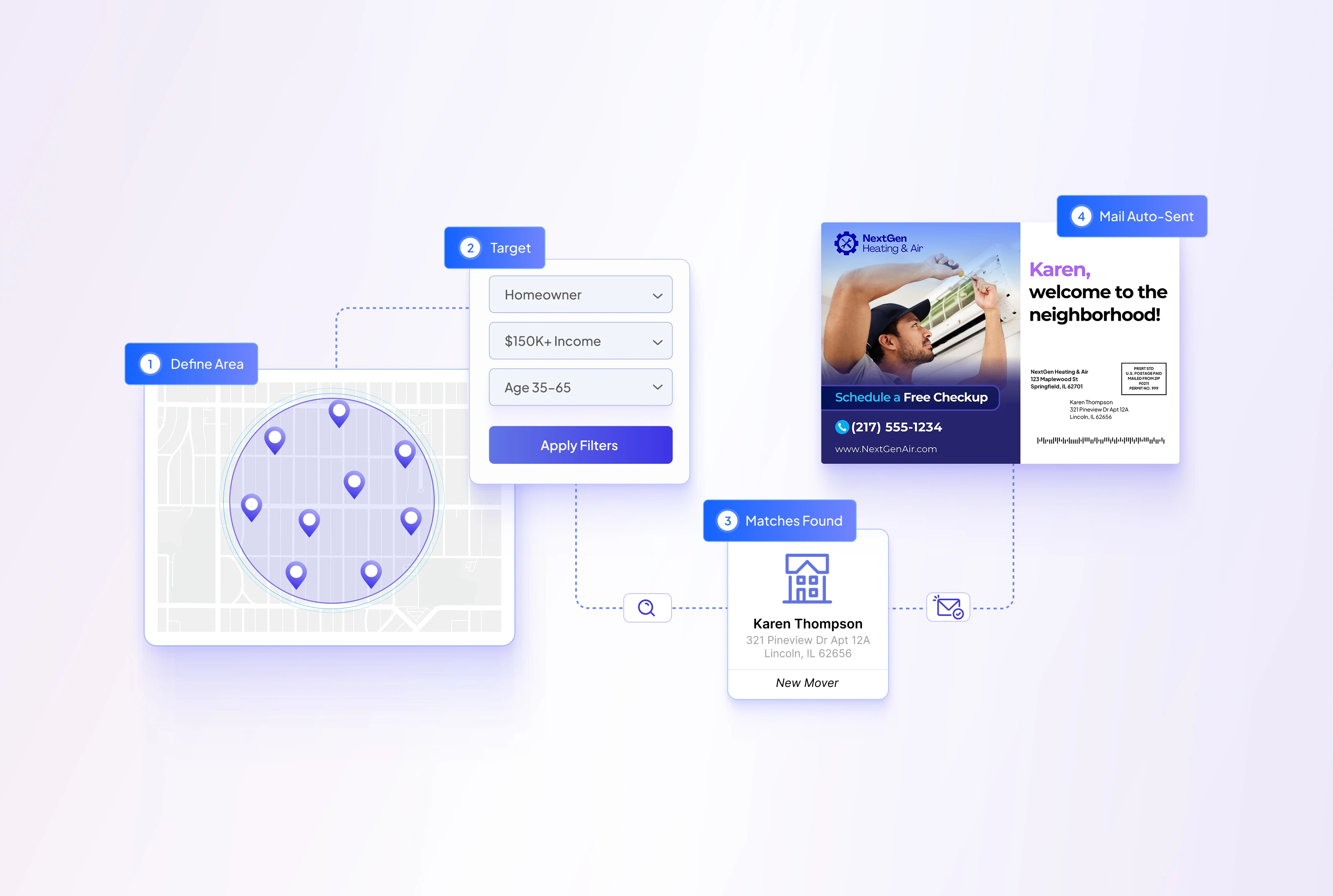
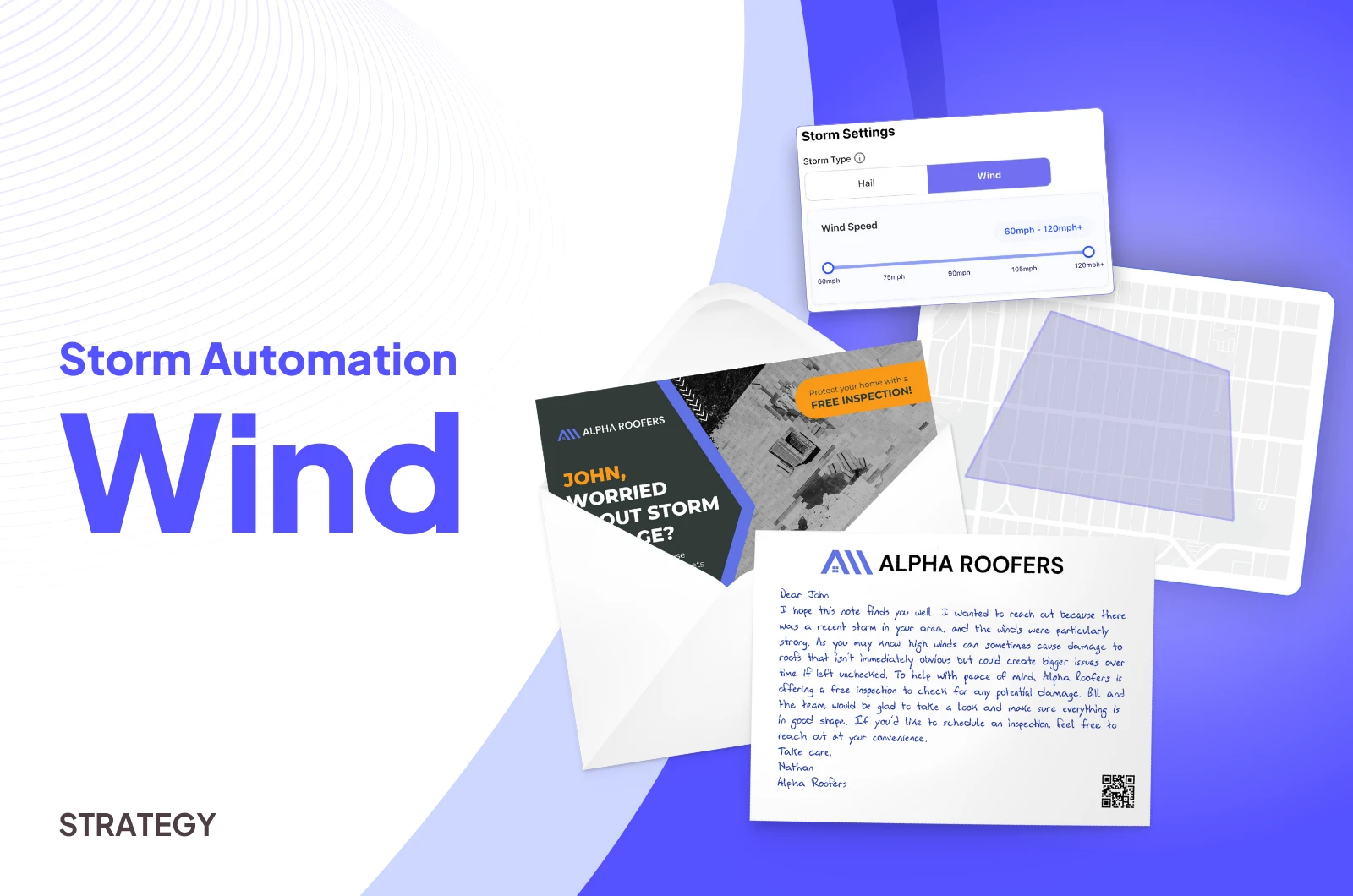
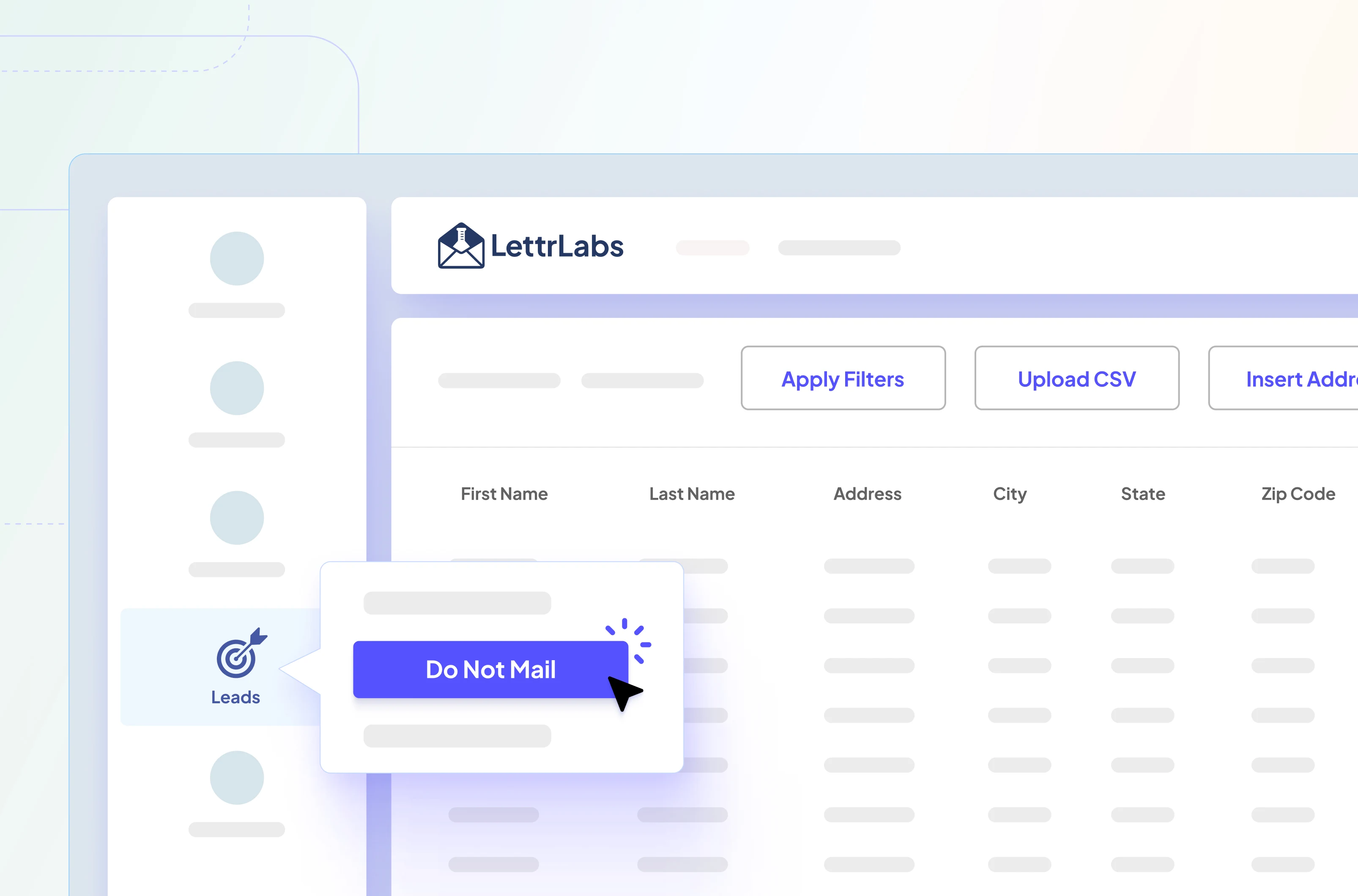
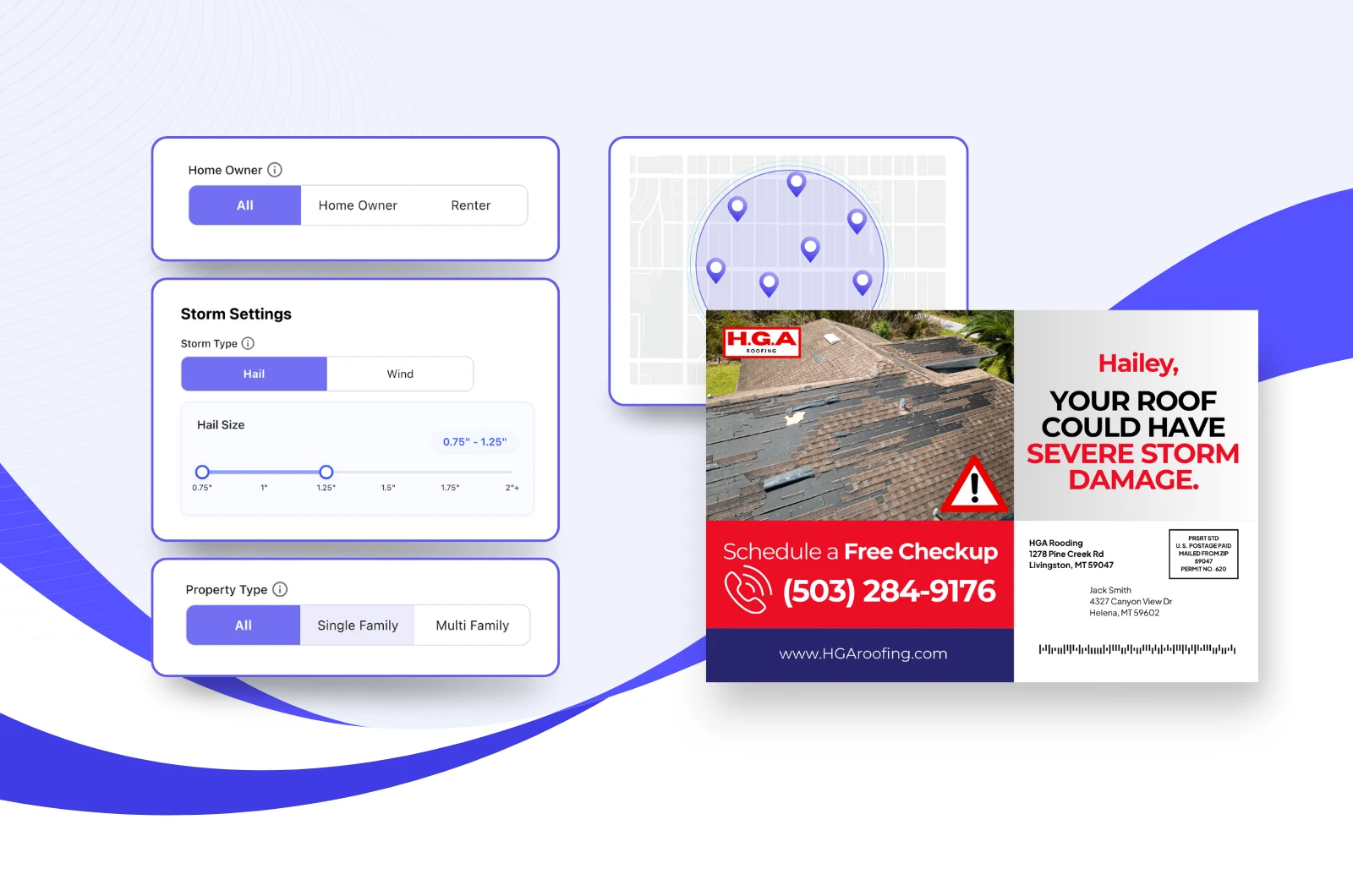

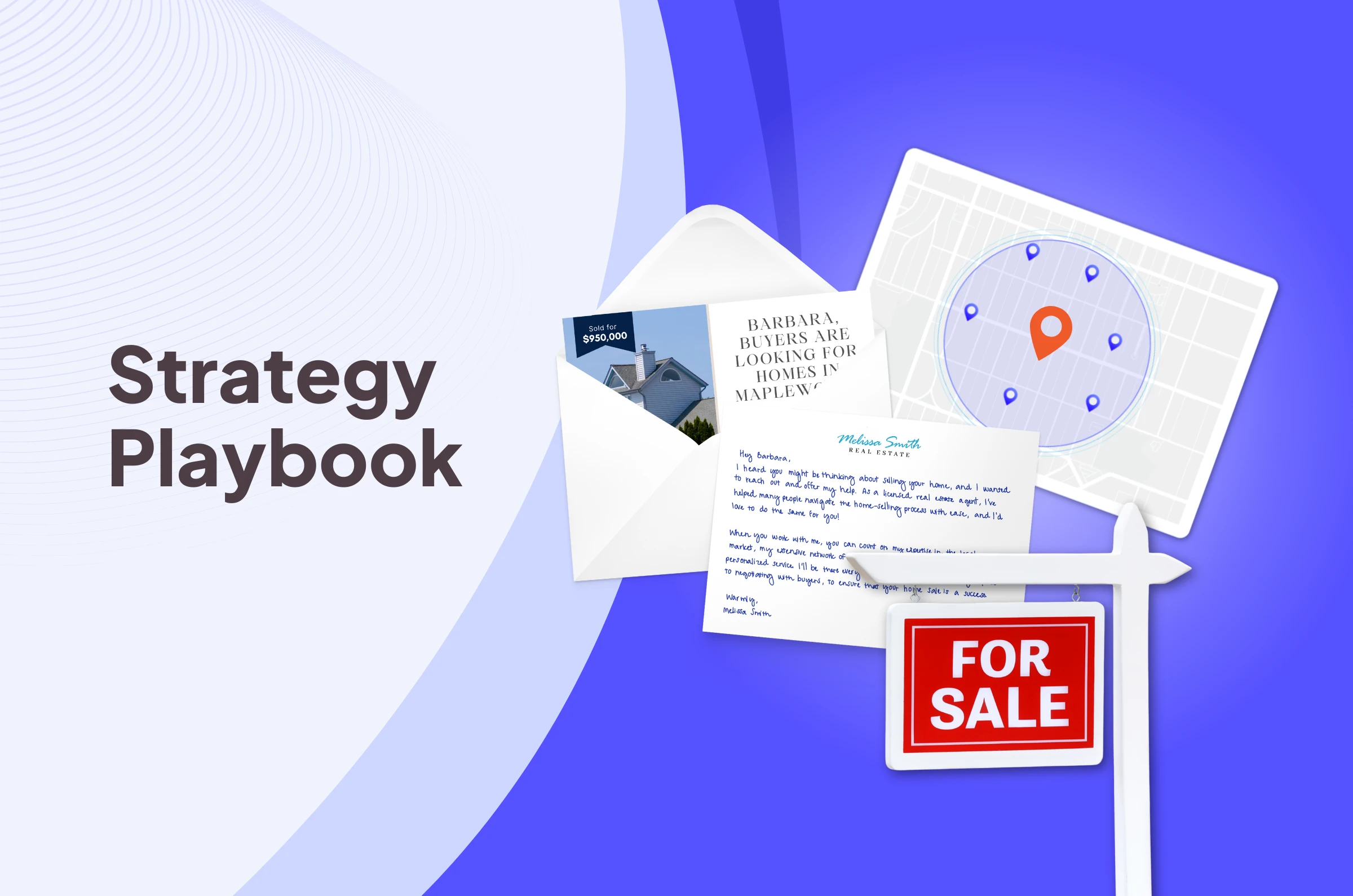
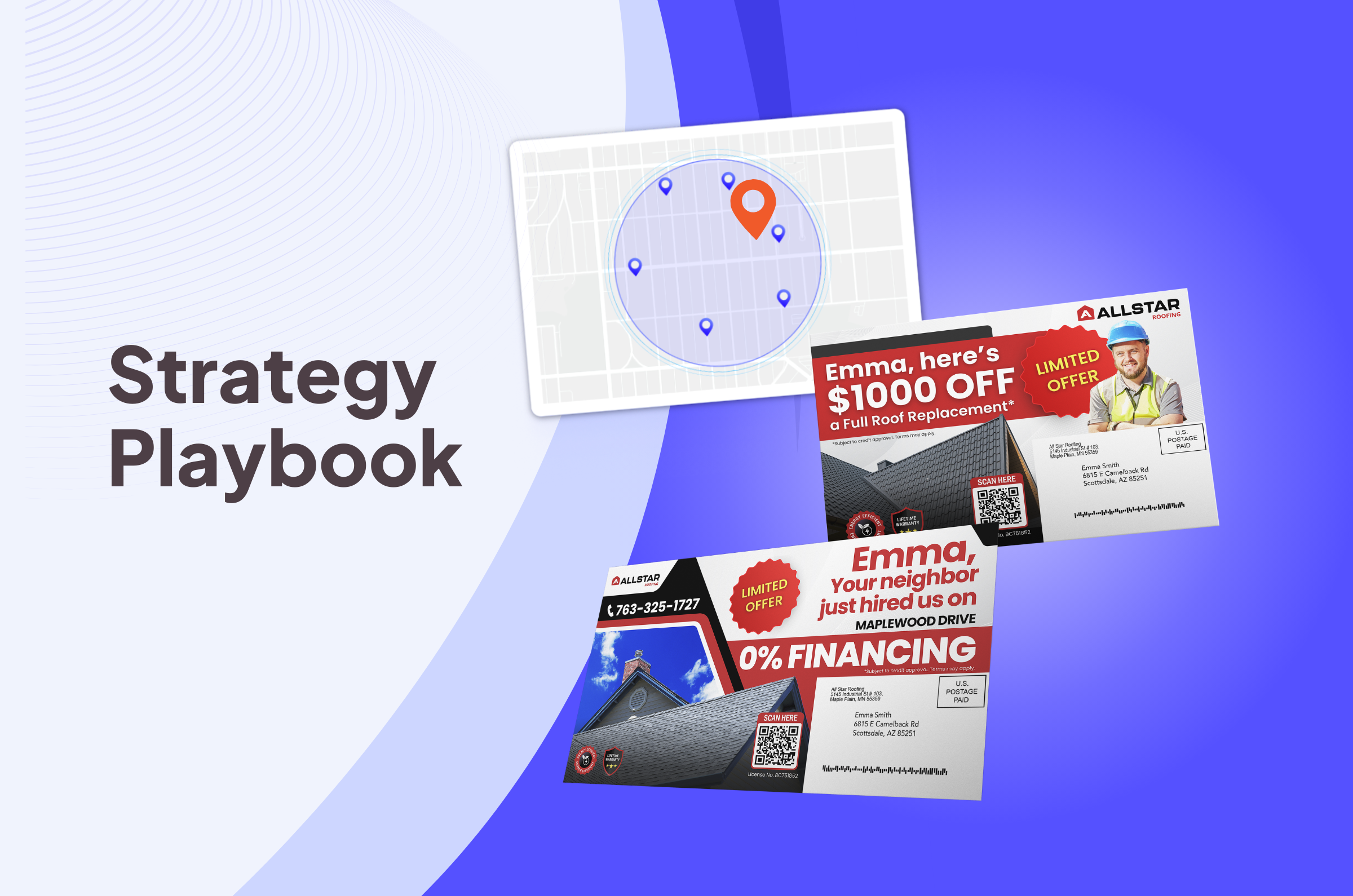
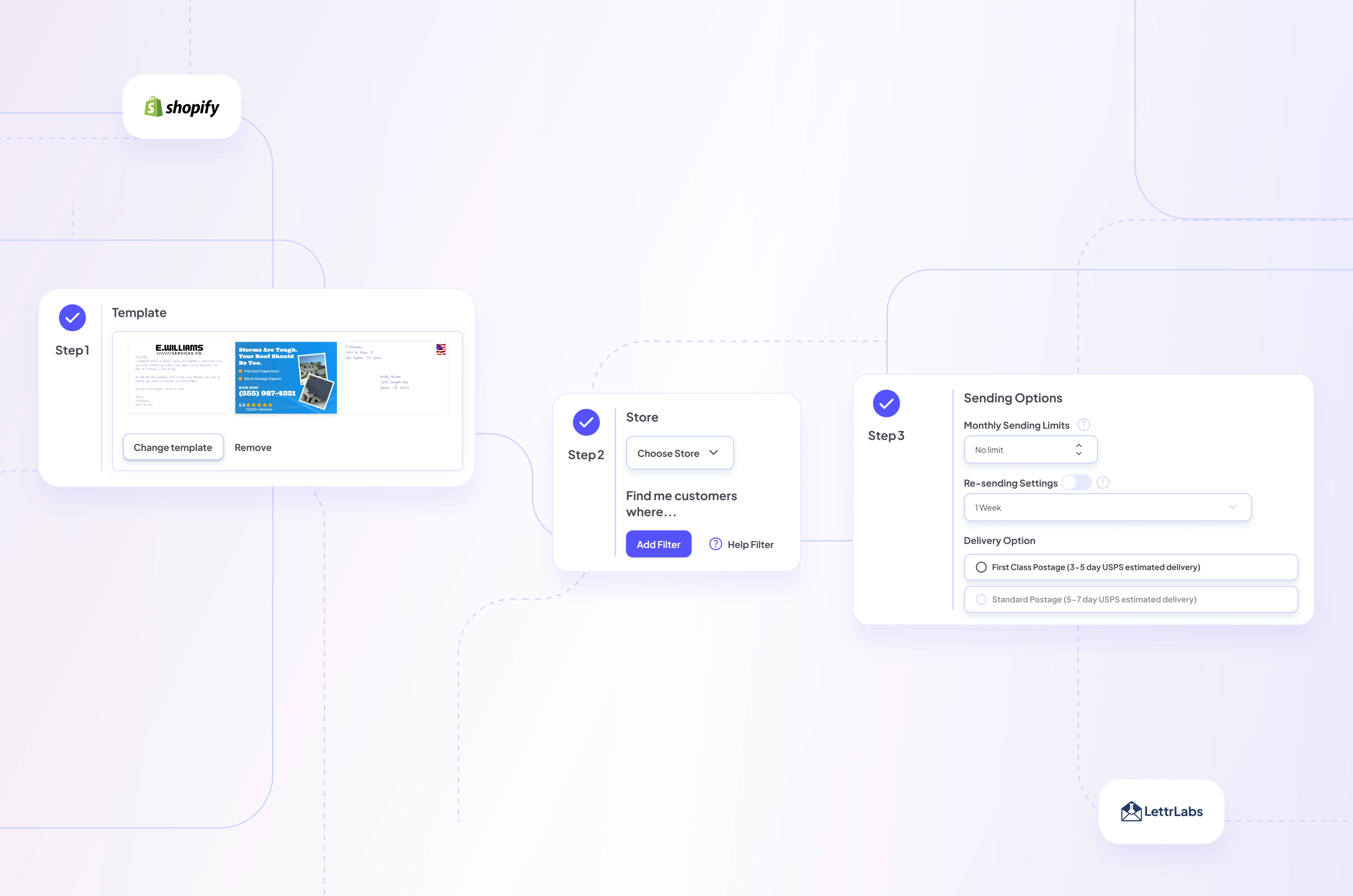
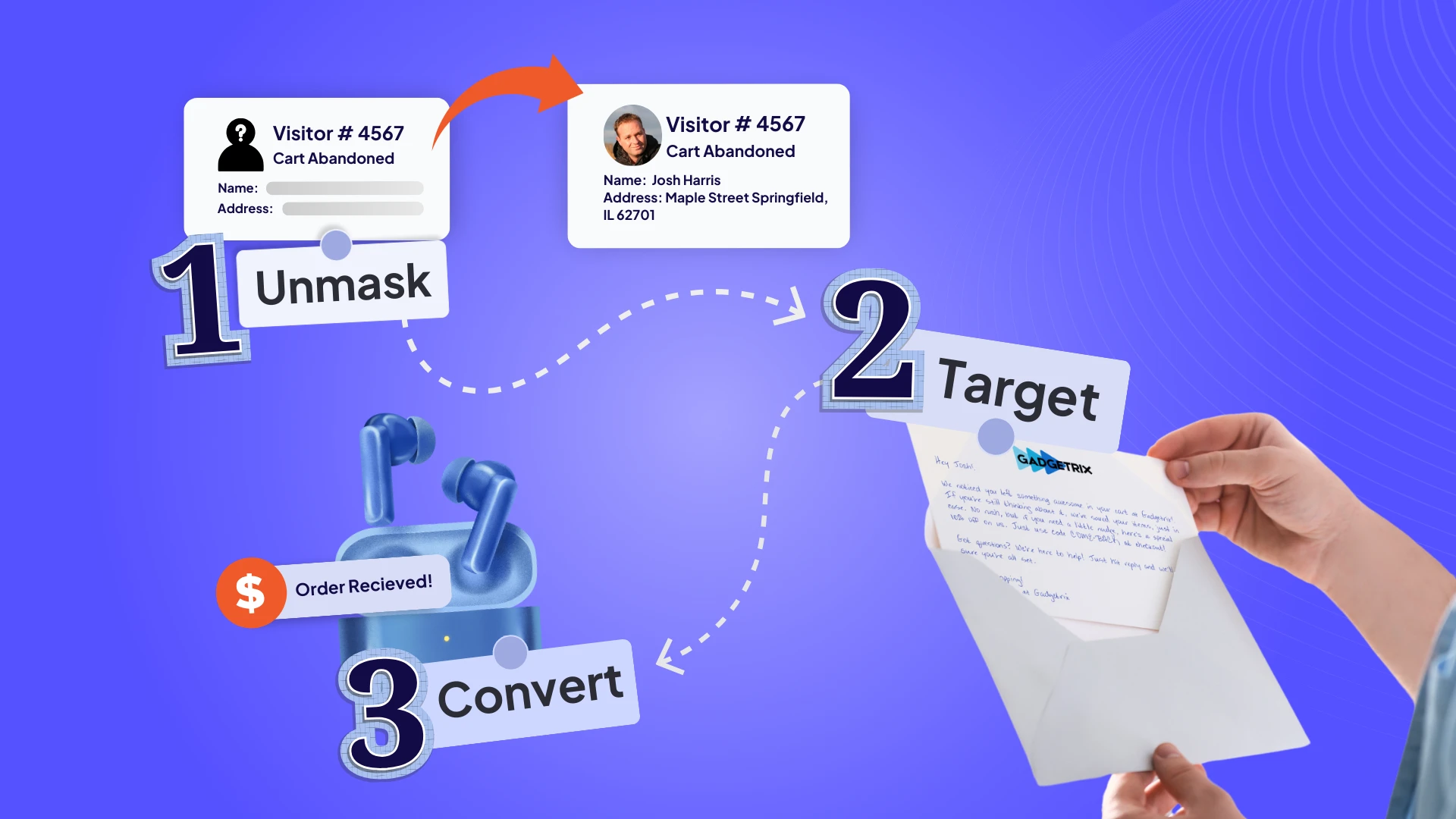
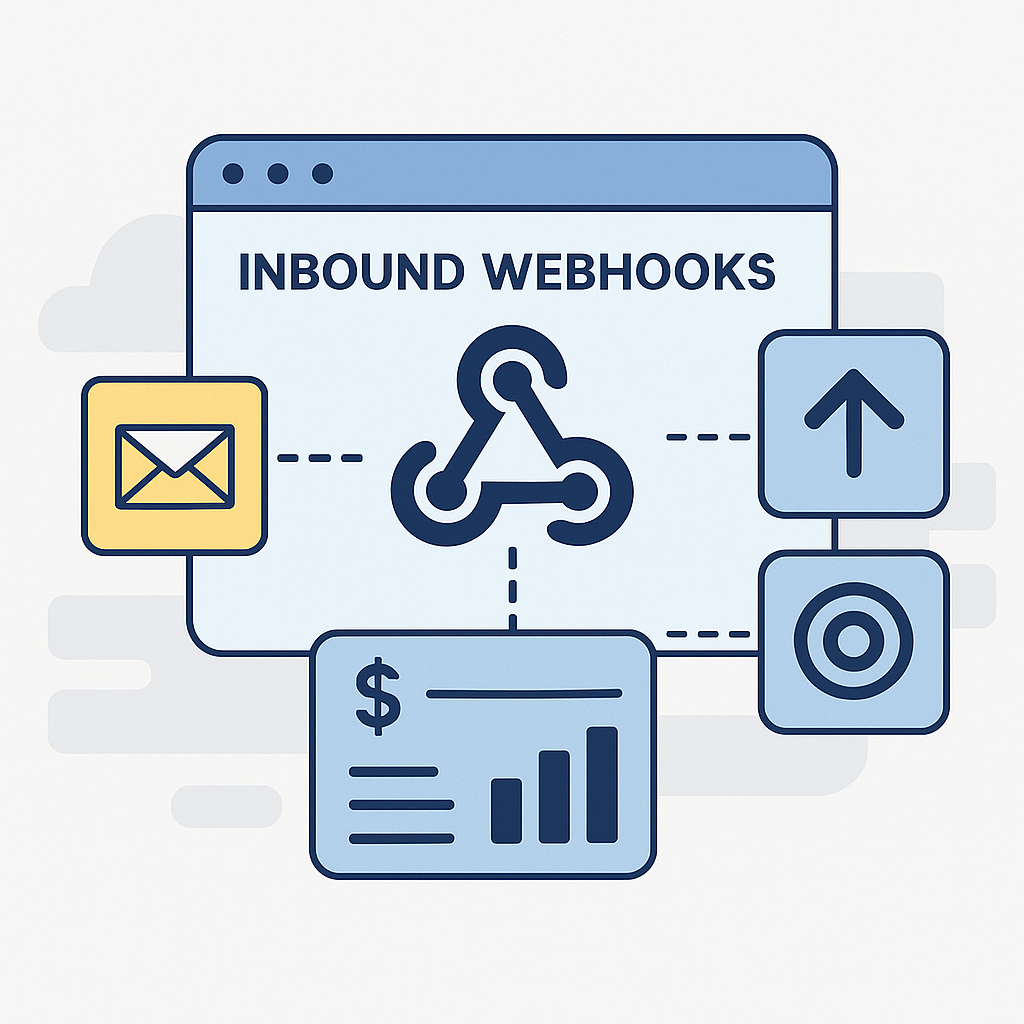







.png)





