Use this step-by-step guide to quickly add recipients to your list and launch a mail campaign using your template in LettrLabs account.
✅ Step 1: Start with Your Template
- Log in to your LettrLabs account
- Select the template you want to use (e.g., “Test Template”)
- Click Create Order
- Give your order a name, then click Create
At this point, everything from your template will carry over to your order. You can just keep clicking Next until you get to the recipient upload step.
📥 Step 2: Add Recipients
When you reach Section 3: Recipients, you have two options:
🗂️ Option A: Upload a CSV Spreadsheet
- Click Upload Spreadsheet
- Drag and drop your
.csvfile into the upload window - You’ll be prompted to map your fields:
- Match your CSV columns to the correct template fields (e.g., First Name → First Name)
- For any fields you want to leave blank, select “Select a column” from the dropdown
- Click Next once all fields are correctly mapped

🧍 Option B: Add a Single Recipient
- Click Single Recipient
- Manually enter:
- First Name
- Last Name
- Address
- Click Save to continue

🧾 Step 3: Review Addresses
- You'll see a list of your uploaded addresses
- Double-check that everything is formatted correctly
- Once reviewed, click Next

👀 Step 4: Proof Your Mailer
- You’ll see a preview of your mail piece
- Review the layout and content carefully
- Check the box “I approve these proofs” to proceed
🛒 Step 5: Checkout
- You’ll land on the checkout screen
- Complete your order as usual
✔ That’s it!
You’ve successfully added recipients and completed your order.
Need help uploading a list or formatting a CSV? Reach out to our team—we’re happy to help!






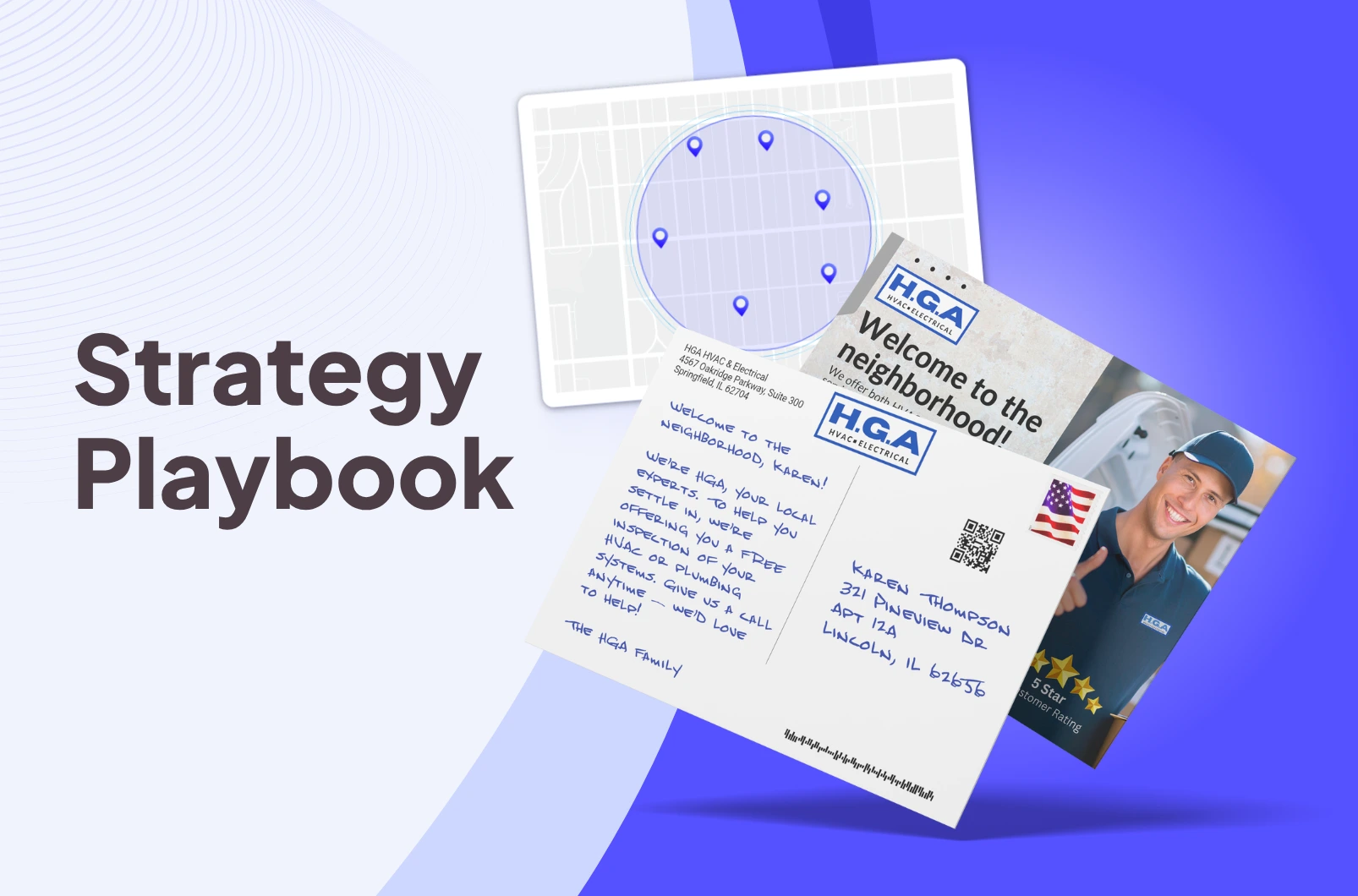
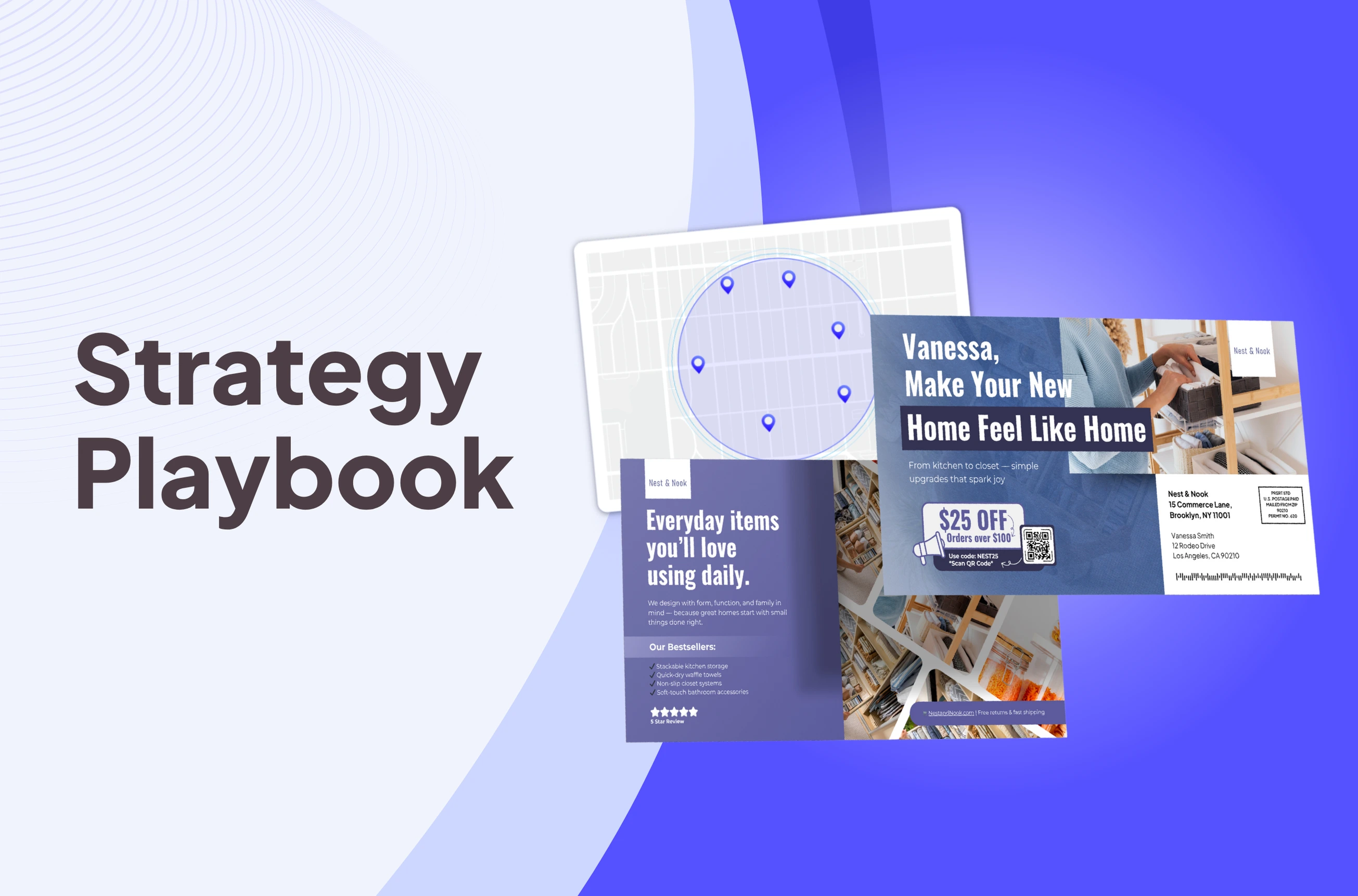
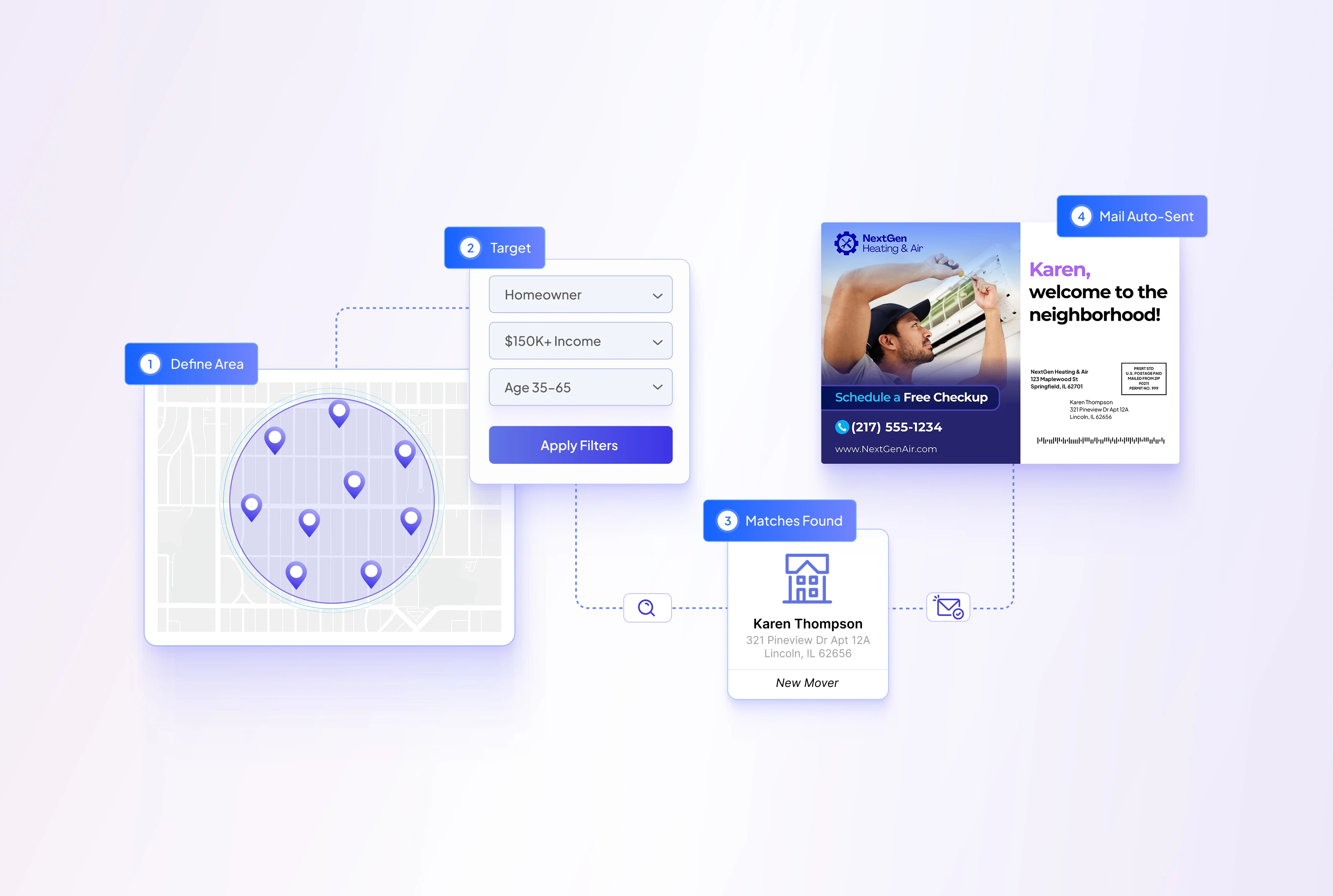
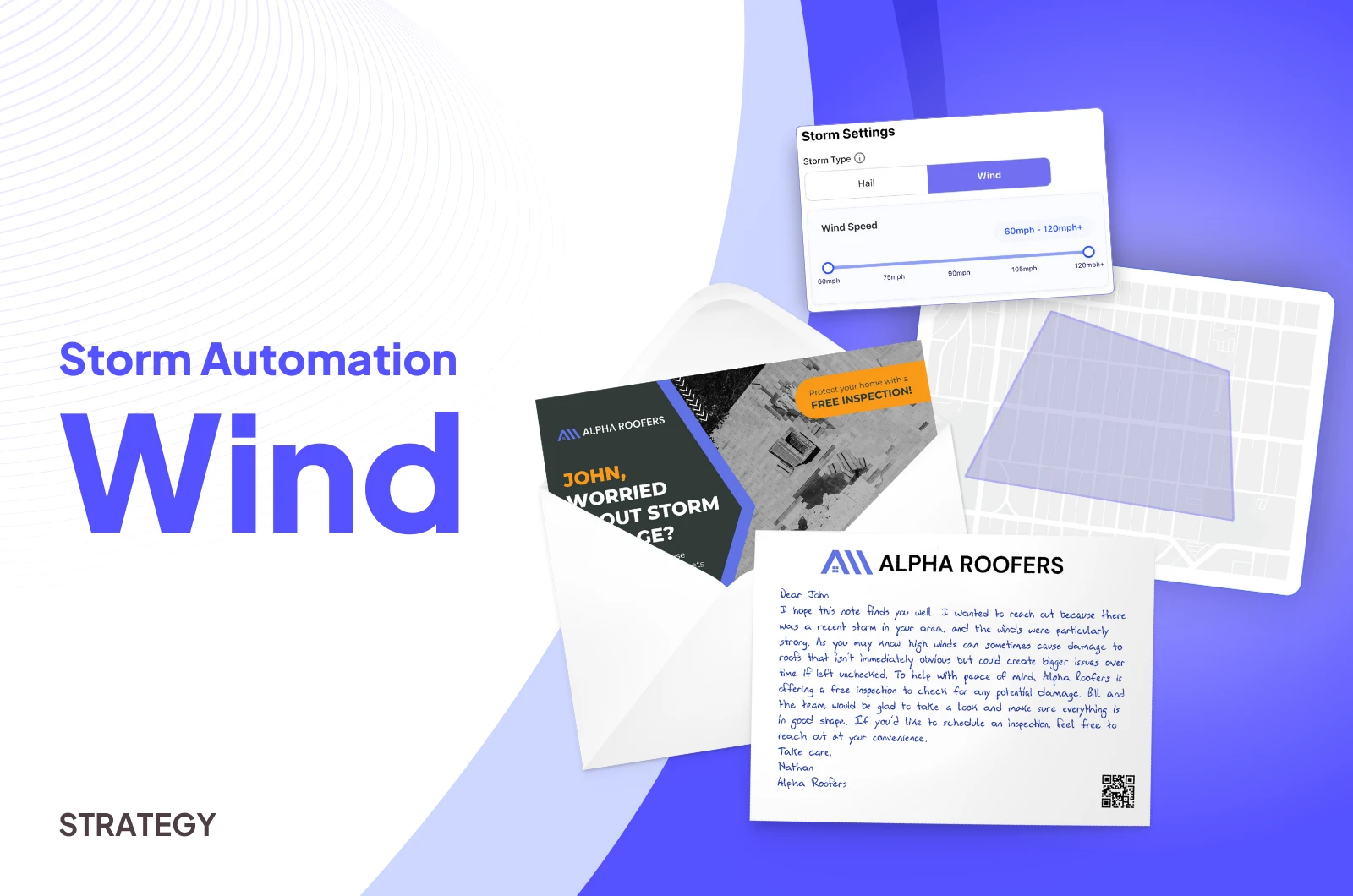
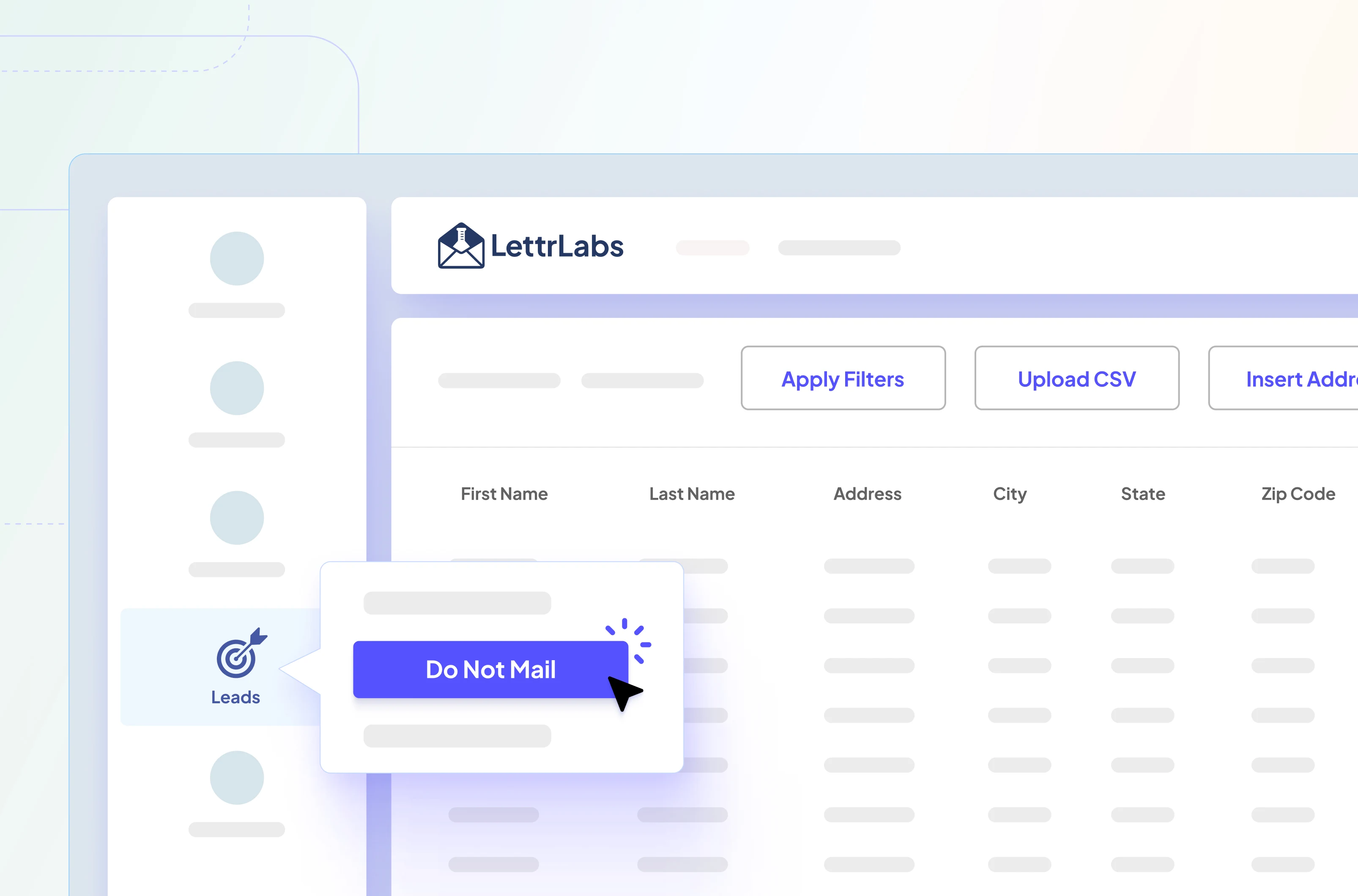
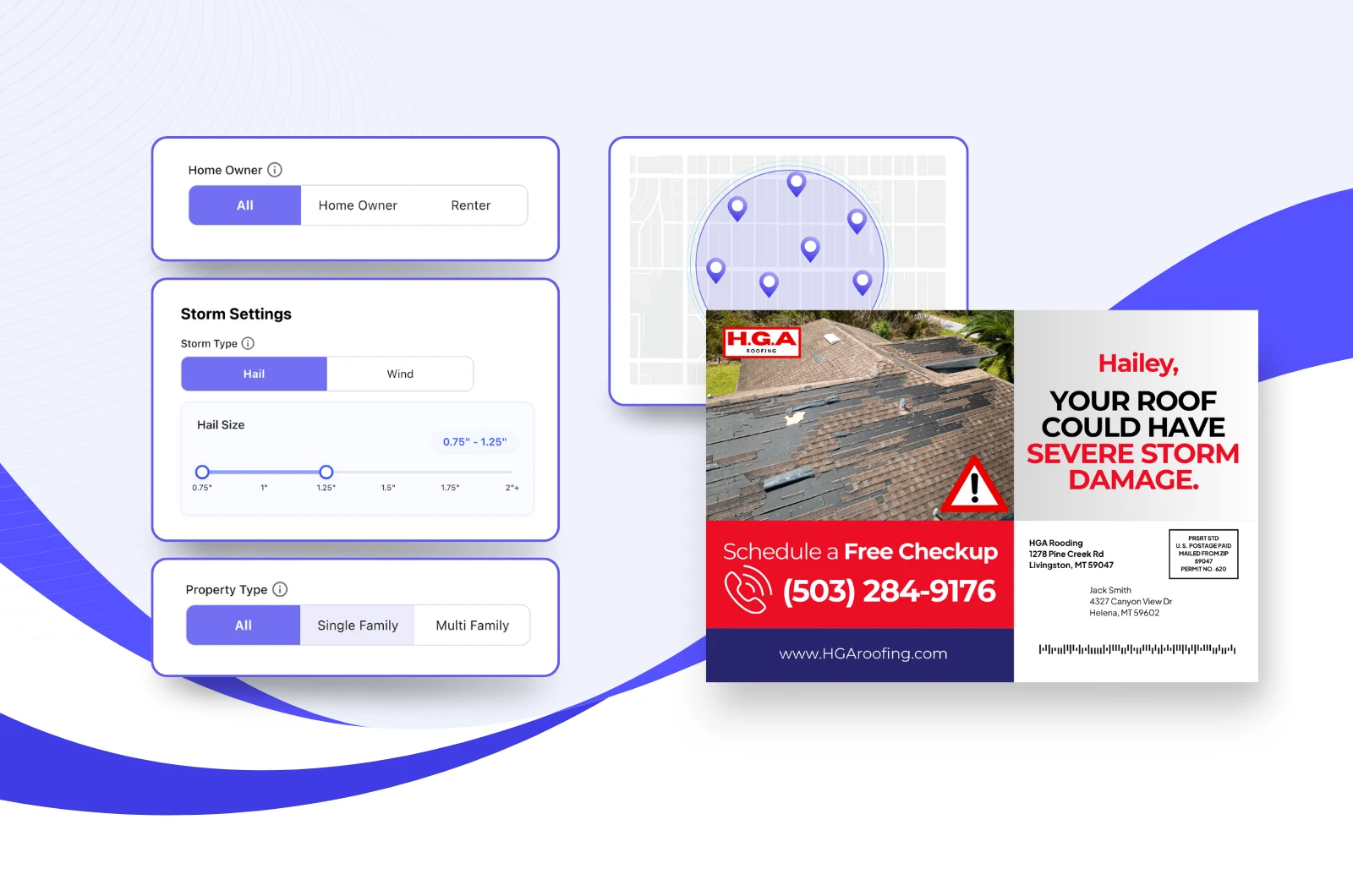

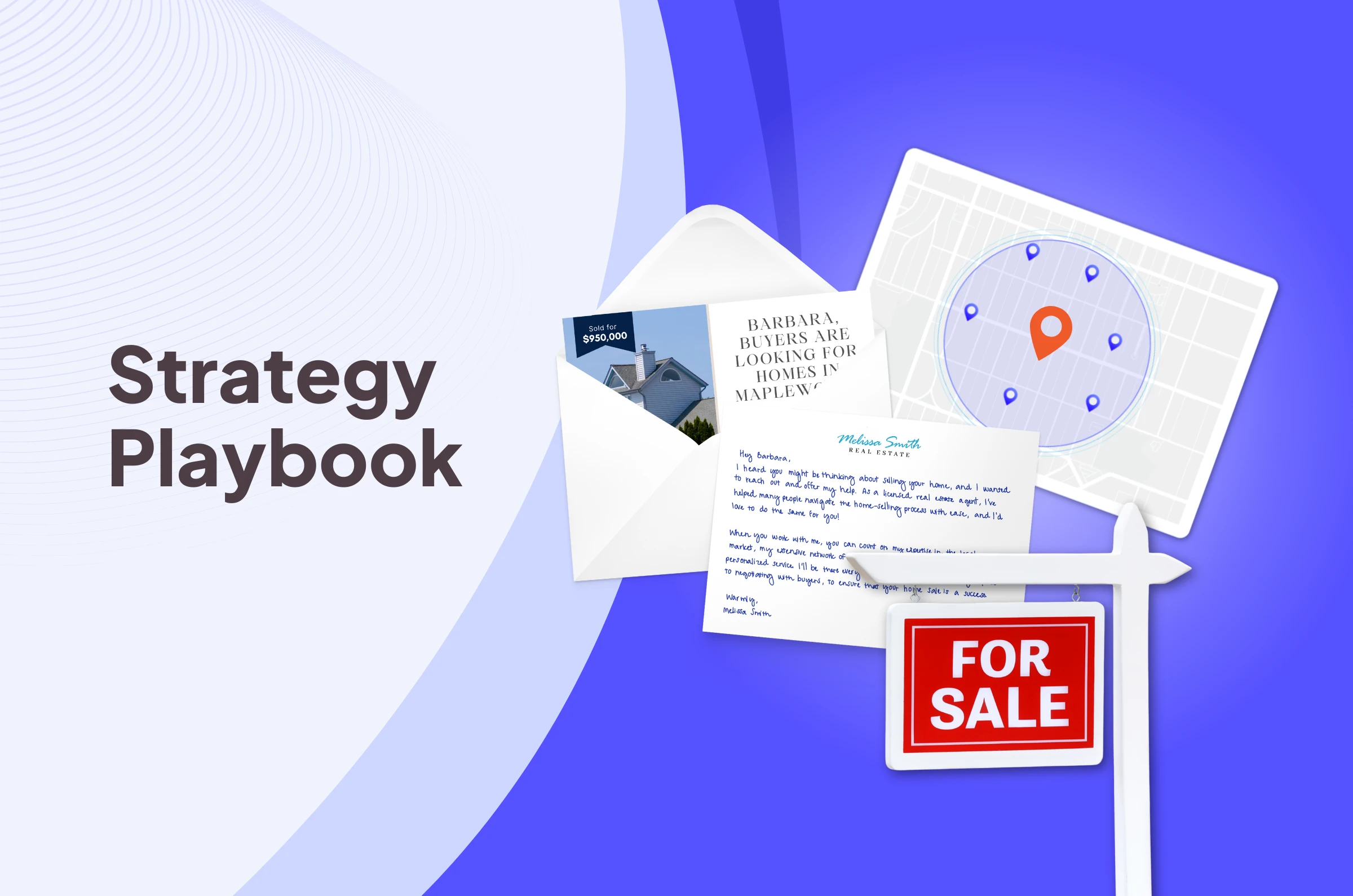
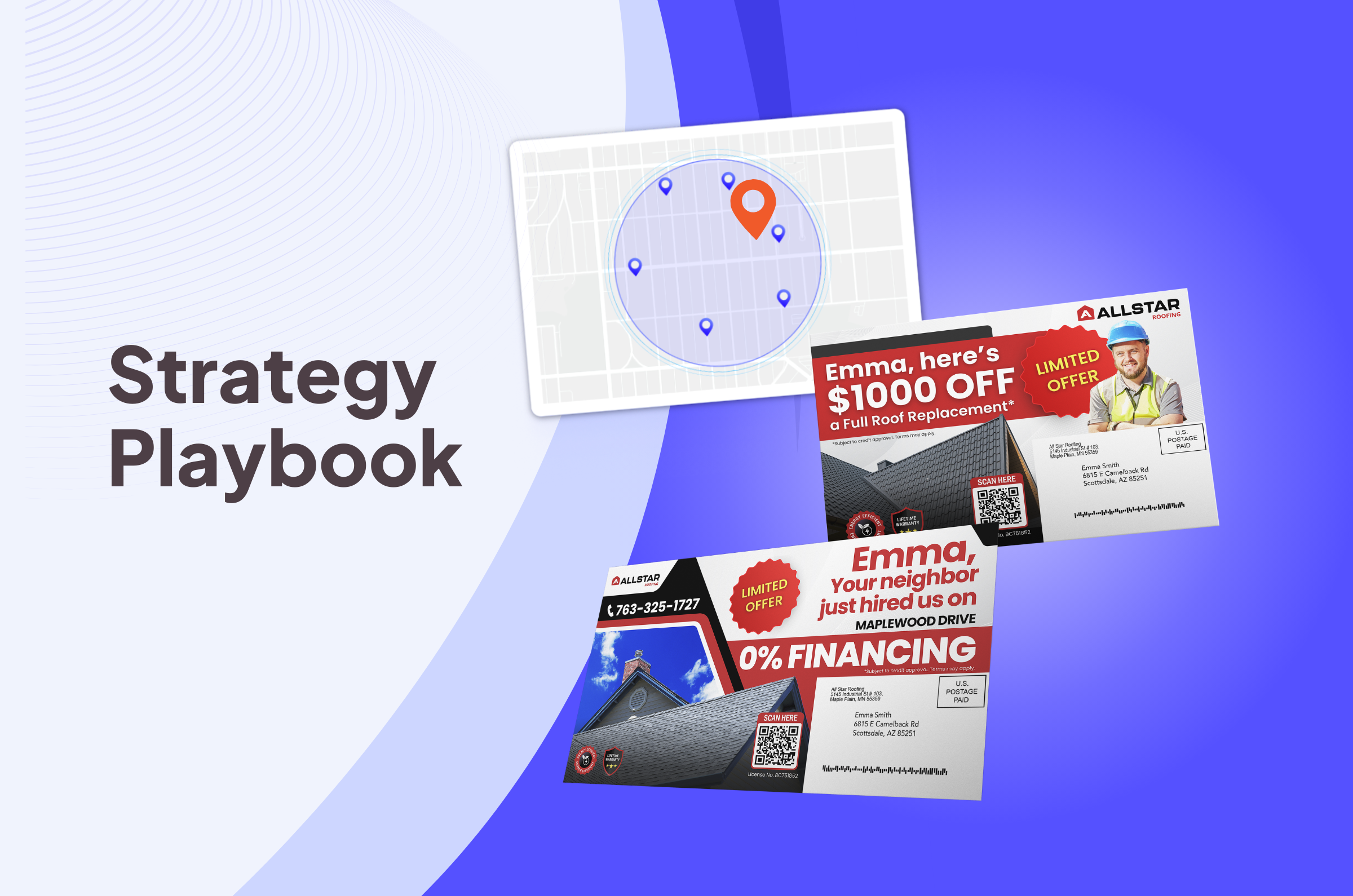
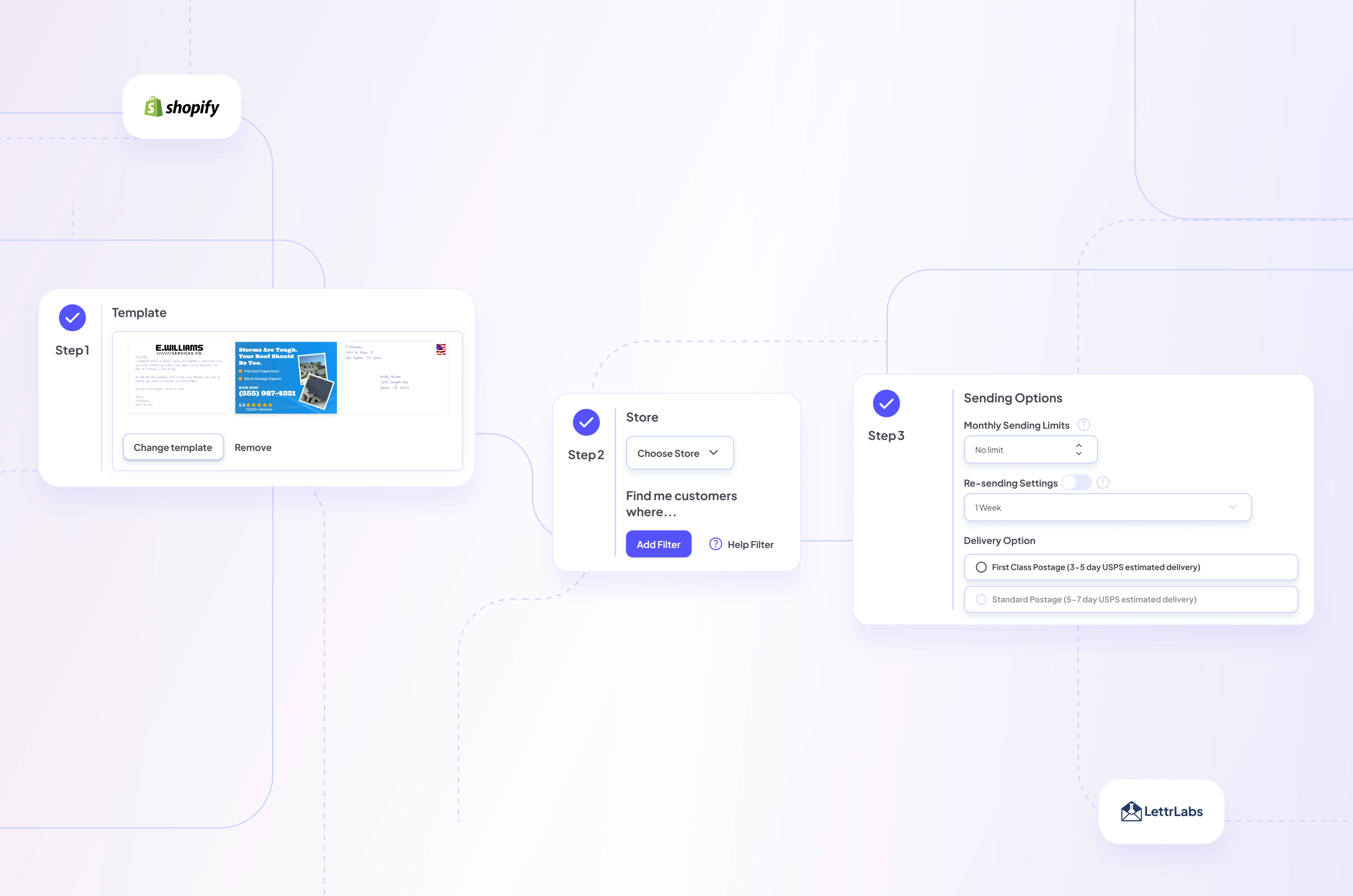
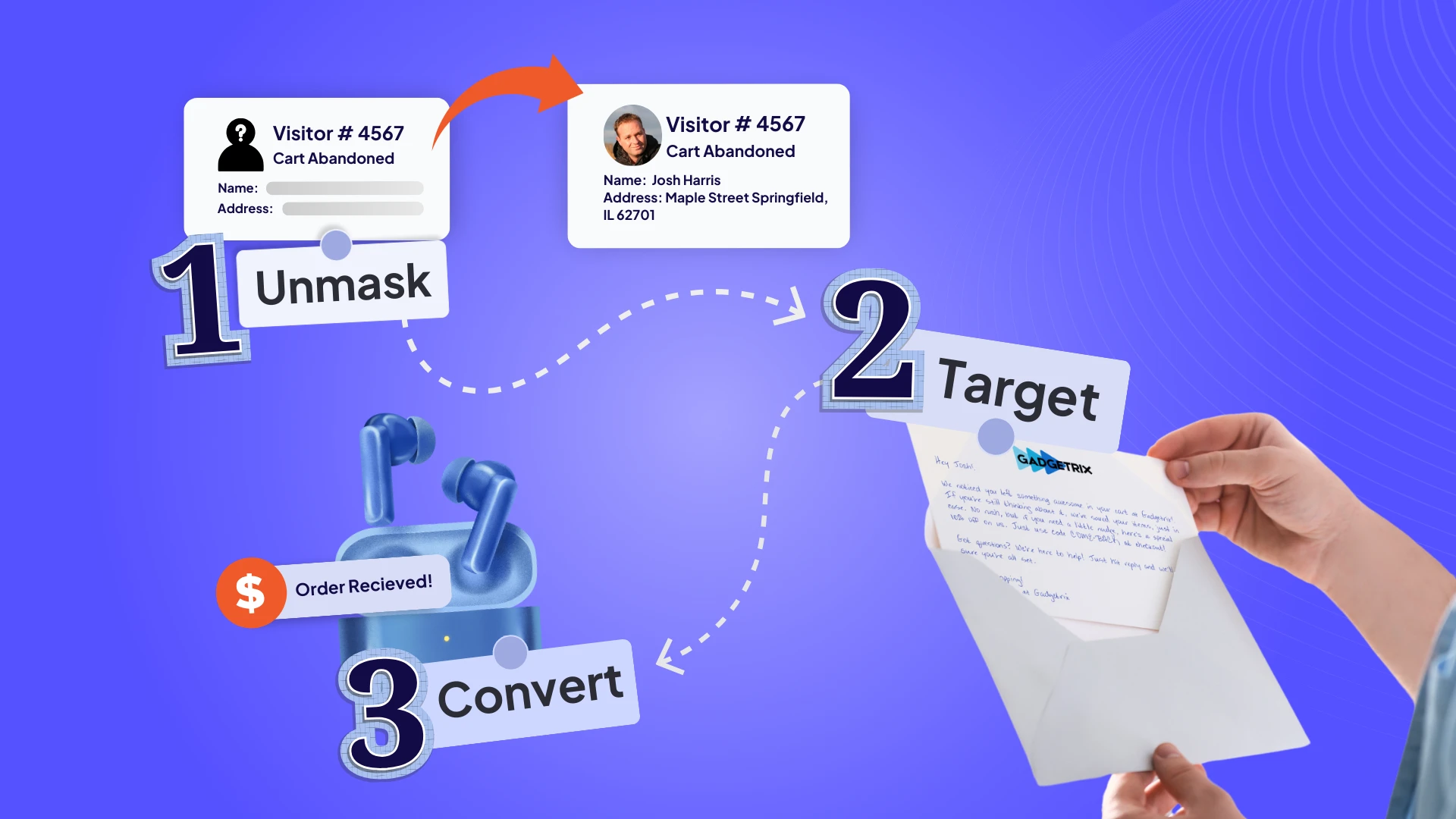
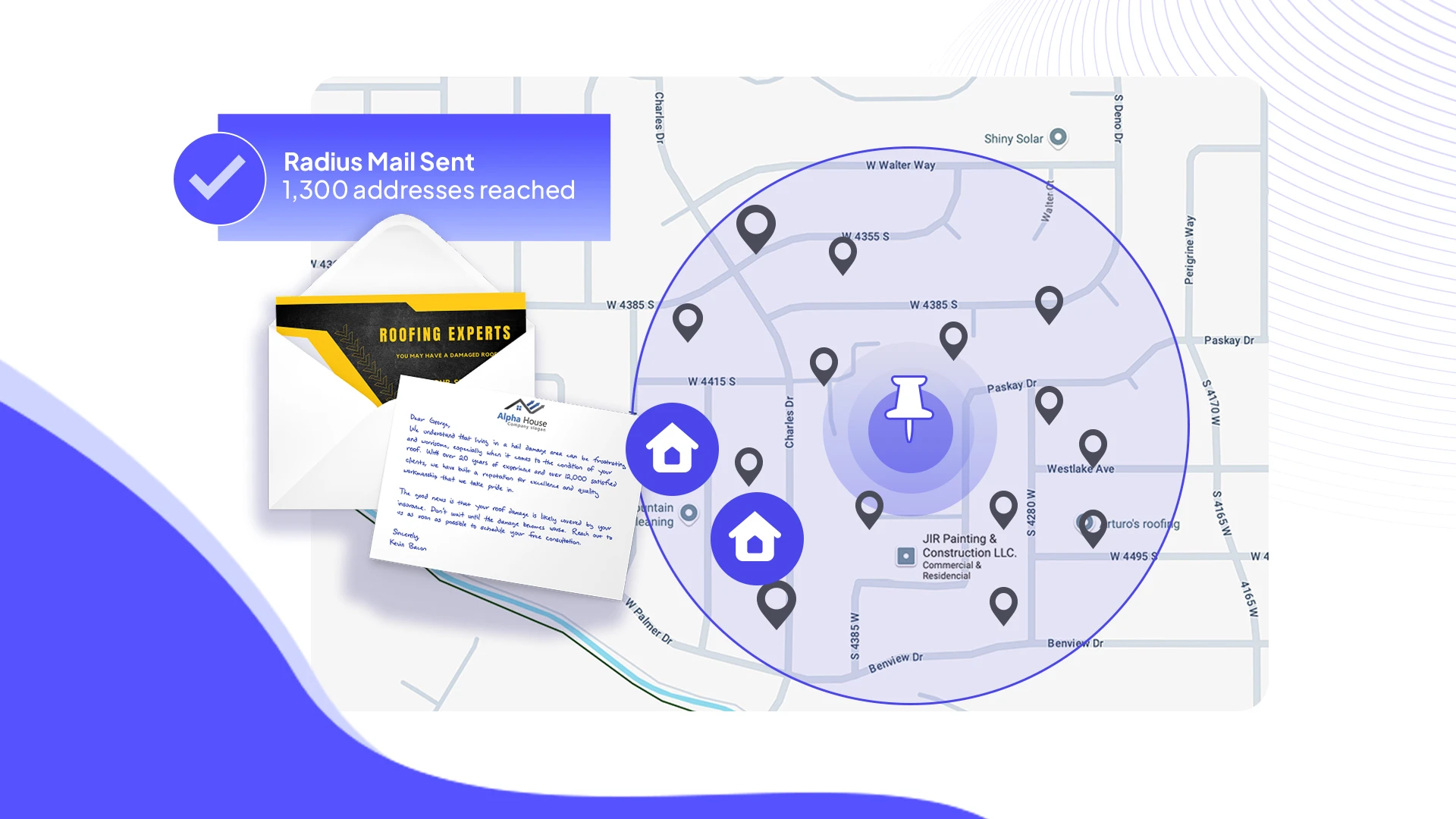
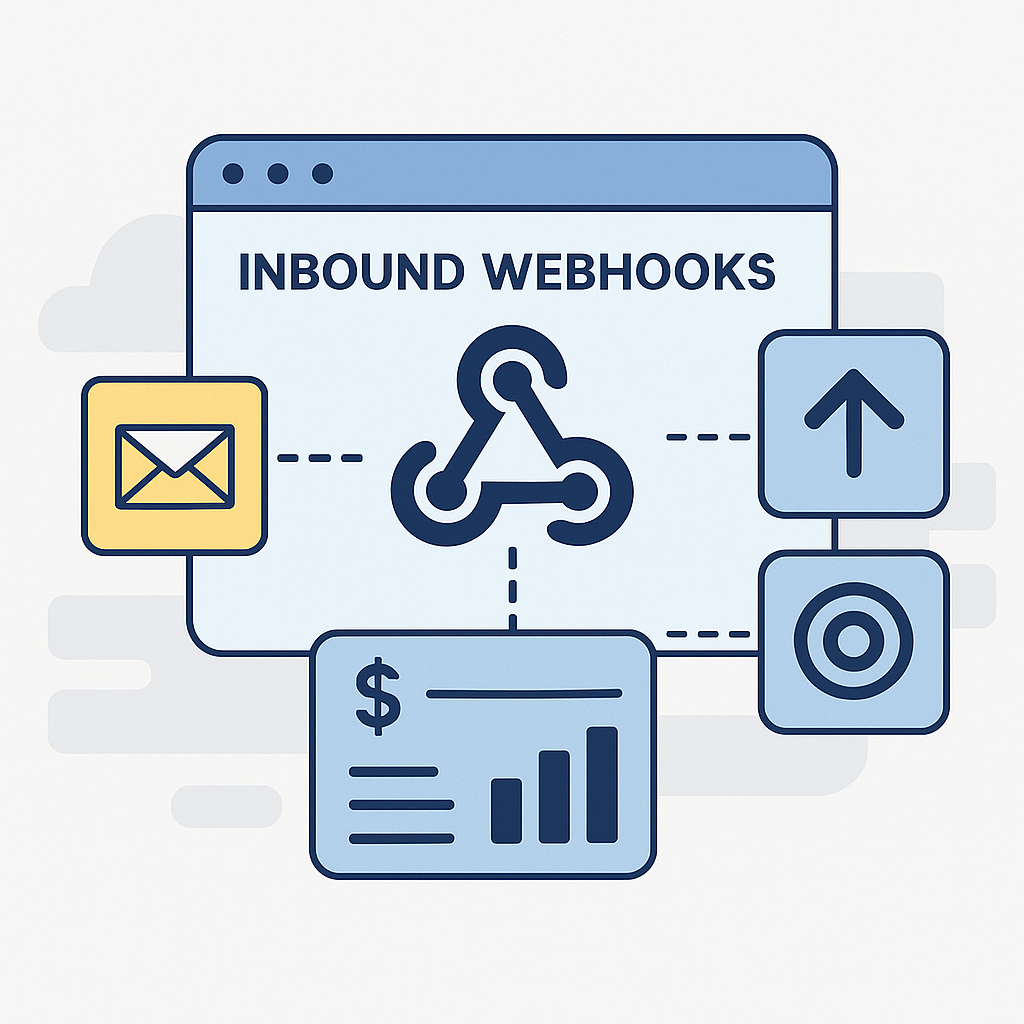






.png)





